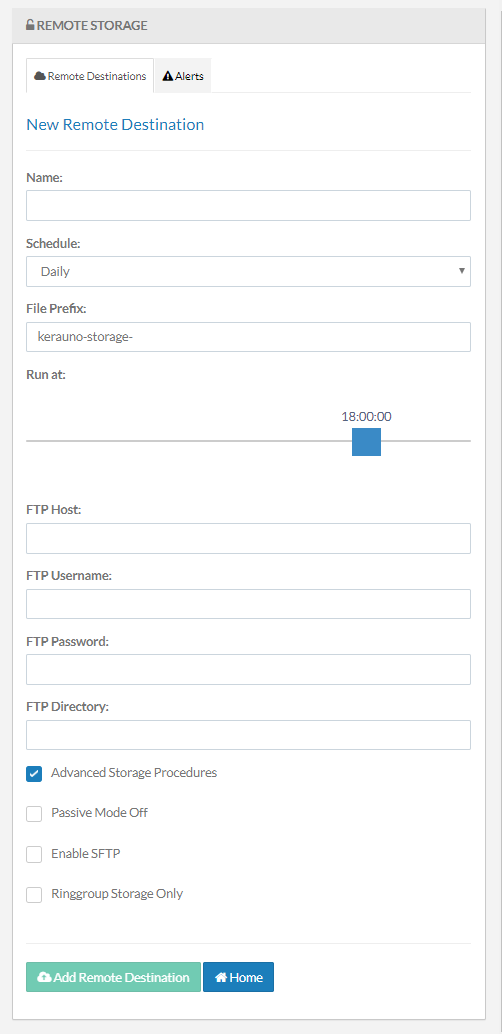Remote Storage allows System Administrators to send call recording files to an external destination (outside of the Kerauno server) via FTP. Any call recordings created in the past 30 days will always be stored locally on the Kerauno server. In order to retain call recordings outside of this 30-day time frame, a remote storage destination must be used.
| To create a new Remote Destination, click the Add Remote Destination button on the main Remote Destination menu. The New Remote Destination screen will open and the Administrator will be prompted to enter the following information: Name: Name of the Remote Destination (e.g., Call Recordings Server). Schedule: How often to back up information (Daily,Weekly,Monthly). File Prefix: A prefix appended to the file name when the file is saved. Run at: Slider to determine at what time backups will occur. FTP Host: FTP hostname or IP address of the remote destination (e.g., ftp.keraunouc.com). FTP Username: Username of FTP server. FTP Password: Associated password for FTP Username. FTP Directory: FTP Subdirectory where files should be saved (e.g., /Kerauno/Call_Recordings). After completing these fields, click the Add Remote Destination button to save changes.Advanced Storage Procedures: Mark this checkbox to view additional settings including:
|
|
When completed, select the ![]() tab from the main Remote Storage menu.
tab from the main Remote Storage menu.
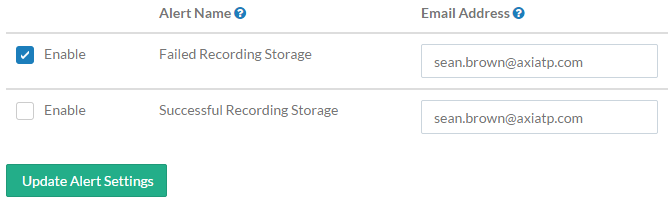 Figure 02: Remote Storage Alerts Tab
Figure 02: Remote Storage Alerts Tab
This tab allows the System Administrator to set email alerts for notification every time a backup is successful or fails. Enter an email address in the provided column and mark the checkbox to enable alerts for failed and/or successful recording storage.