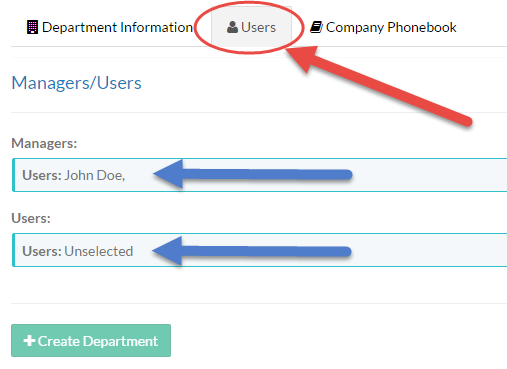The Departments menu allows the System Administrator to create departments within the Kerauno system. Departments are used to mimic a typical business structure, where a group of employees are considered a department and that department is assigned a manager.
To add a new department to Kerauno, click the green Add Department button on the far right side of the screen as shown in the figure below.
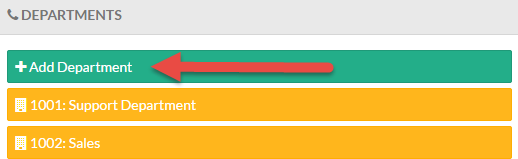 Figure 01: Departments Menu - Add Department
Figure 01: Departments Menu - Add Department
This will open the Add New Department menu. To modify an existing department, select the department from the yellow boxes in the Departments menu.
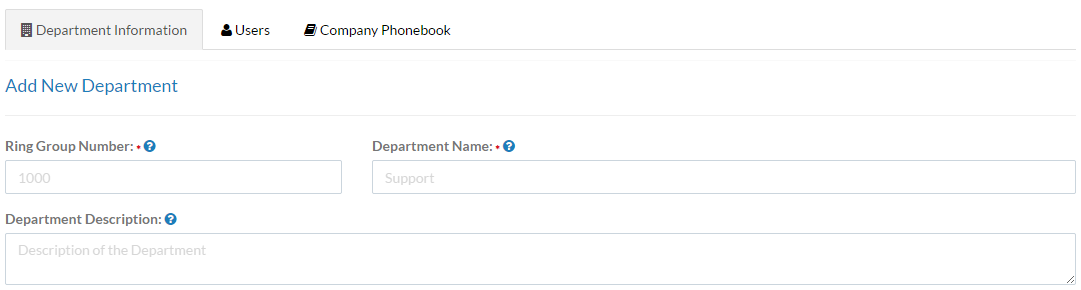 Figure 02: Add New Department - Departments Tab
Figure 02: Add New Department - Departments Tab
Ring Group Number
In the Ring Group Number field, specify the extension of the department ring group. This extension number can be dialed to call or page the entire department. By default, department ring groups are set to a Ring All ring strategy. This means that when an employee dials the department's ring group number, all employees' phones in that particular department will ring. These settings can be changed in the Interaction Routing > Call Ring Groups menu after creating the department.
Department Name
Specify the name of the department so that it can be easily identified (e.g., Sales, Accounting, etc.).
Department Description
Enter an additional description or notes about this particular department.
Adding/Modifying Users and Managers in a Department
To add or modify users and managers in a department, select the Users tab on the Department Management screen. From this screen, the System Administrator can add both managers and department members to a department. If users already exist in the department, they will be listed in the blue Users: box. |
|
To add a new user or manager, click inside the light-blue Users: box to create users or the light-blue Managers: box to create managers. This will open a pop-up with a list of all currently built users in the Kerauno system.
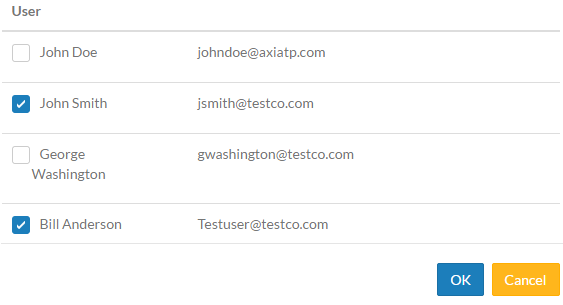 Figure 04: Current Users Pop-Up
Figure 04: Current Users Pop-Up
In the left column of the pop-up, mark the checkbox for any user to be placed into the department. There is no limit to how many users can be placed into a single department. When finished, click the blue OK button to add the selected users to the department.
| NOTE: | Any users added under the Managers section will automatically be given Department Manager Permissions in the Kerauno web portal. Department Manager permissions will allow managers to access all additional reporting functions. |
Phonebook
Marking the Add to Company Phonebook? checkbox adds the Department to the company directory located under User Panel > Phonebook. The department name and number are visible to all employees logged into the User Panel.