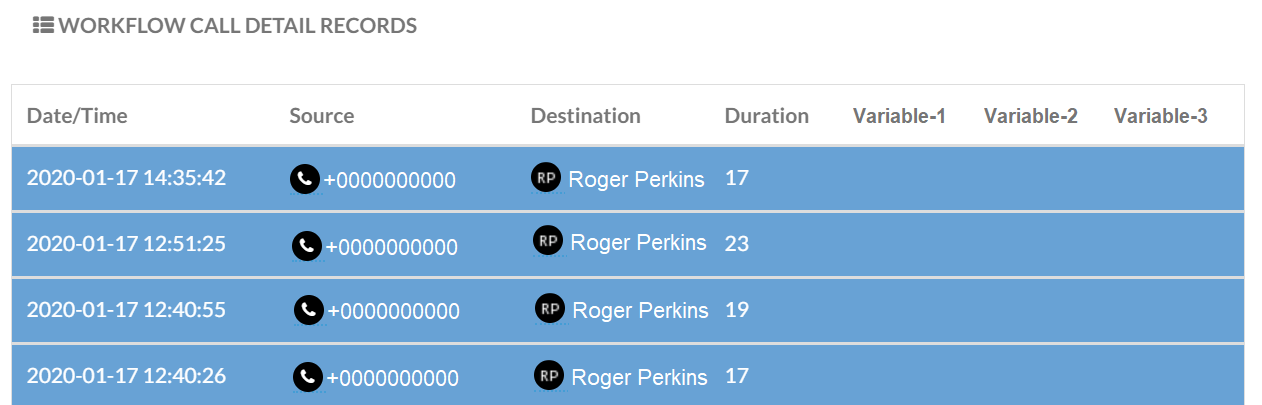Navigate to Reporting >Workflow Form Report.
Call center managers can view Workflow Form data collected by agents during inbound calls.
Prerequisites
The following prerequisites must be met in order to utilize the Workflow Form Report:
This report is available only after a
- Workflow Form created within Workflow forms
- Workflow form is active within a Call Flow
- Presence CRM Widget is configured with the URL of the Workflow Form
- When a call comes in, the agent must have the CRM Widget open where the pre-built form is displayed to collect the data.
The populated data collected during a call is available in the Workflow Form Report.
Main Menu:

To run a report, select the desired Workflow Forms. 
Populate a Start Date and End Date for the report.

Click Create Custom Report for additional customization options.
Note: A Workflow Form must be selected prior to making this selection.
Create Custom Report
Select the desired Workflow Tag, Operator, and Value. Use this feature to isolate specific data pieces for review, such as viewing a specific caller ID. Click the green plus sign to add additional custom workflow tags. Repeat as necessary.

Click Save Custom Report when finished.
Name the Custom Report and click Submit.
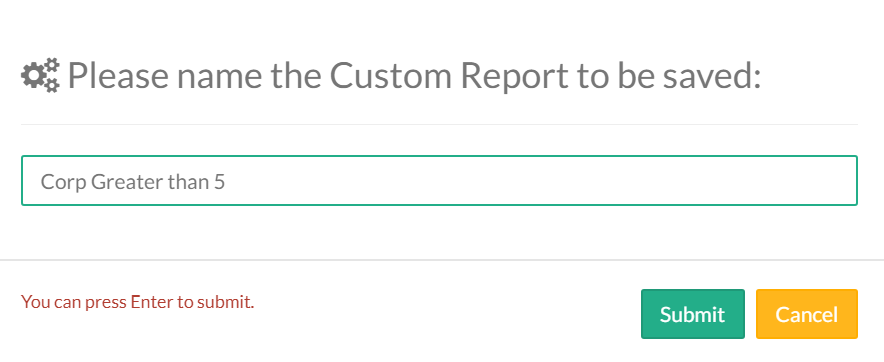
Once the Custom Report is saved, it is available for selection under Select Workflow Forms.
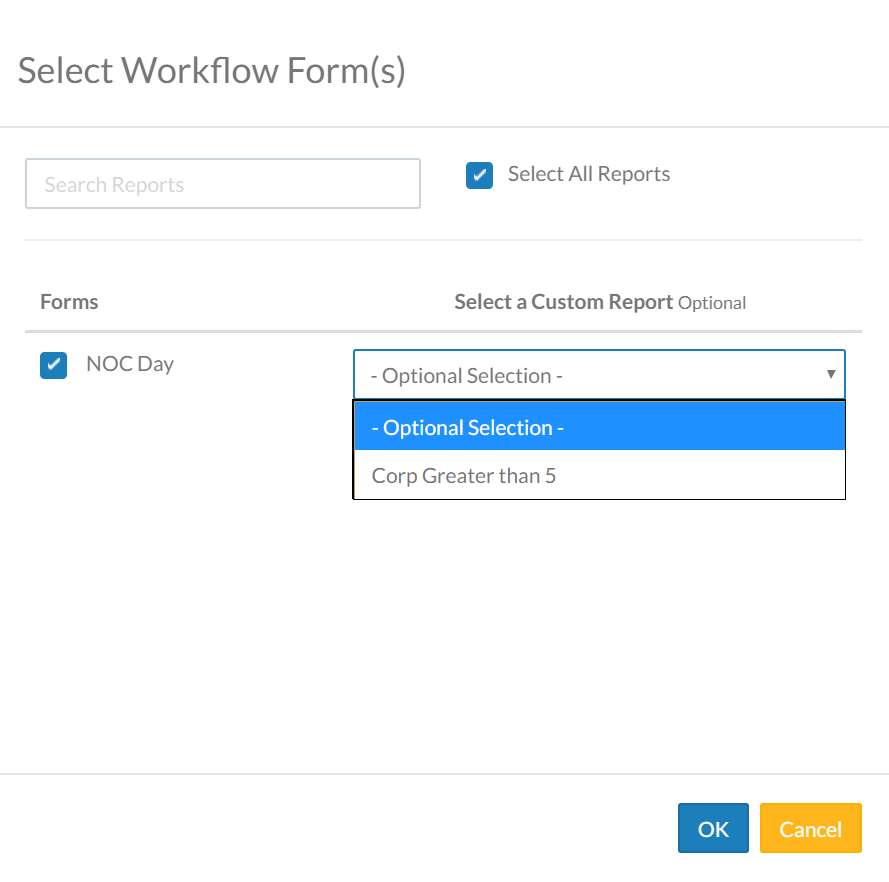
Click Render Report once search criteria is populated.
Report results are displayed on screen. The variables selected within the Workflow Form are displayed in the report.