Workflow Conditions are objects that reroute a call in the Call Flow tool, utilizing Workflow Condition Configurations, based on Workflow Tag current values. Workflow Tags and Components are variables (cannot contain underscores) in the Presence Screen-Pop functionality. In Call Flows these can be used in production environments to reroute calls to certain agents, certain ring groups, different IVRs, or any other Call Flow object.
Setting Up & Maintaining Workflow Conditions
Navigate to the Kerauno Dashboard > Call Routing > Call Flow module of your system.
Select the route you would like to add a condition too.
You can drag and drop a Workflow Condition anywhere.
In the right side of the Call Flow Tool there is an object called . Drag-and-drop this selection anywhere in the Call Flow you would like to add a new workflow condition.
. Drag-and-drop this selection anywhere in the Call Flow you would like to add a new workflow condition.
Once you land on where you want the tag to be updated, you will be prompted with the form illustrated in Figure 01 below.
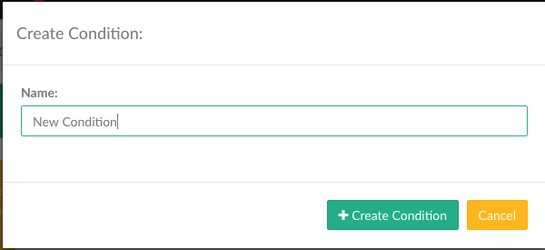 Figure 01: Create Condition Screen
Figure 01: Create Condition Screen
Simply fill out the name of the condition for visual representation in the Call Flow Tool. Once this is completed, you can drag destinations in the Call Flow Tool.
To add a condition and destination, drag-and-drop the destination from the call flow objects on the right. You will be prompted with a screen similar to the one illustrated in Figure 02 below.
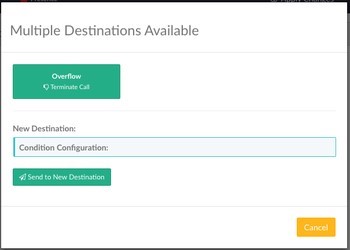 Figure 02: New Destination
Figure 02: New Destination
From here you have two options, you can make it the Overflow (conditions are executed left to right depending on the UIs representation, then if no conditions match the call is routed to overflow).
Add to Overflow (or an existing option on a condition with already existing choices).
Create a new destination:
Click the Condition Configuration box to select a new Condition Configuration to send the call to.
Click the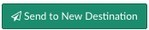 button to send the caller to your destination when this condition is met.
button to send the caller to your destination when this condition is met.
| TIP: | To update the order in which conditions are assessed on an incoming call, you can drag and drop the labels of the condition to switch them. |
Congrats! You now have a functioning Workflow Condition in your Kerauno Workflow Platform.
