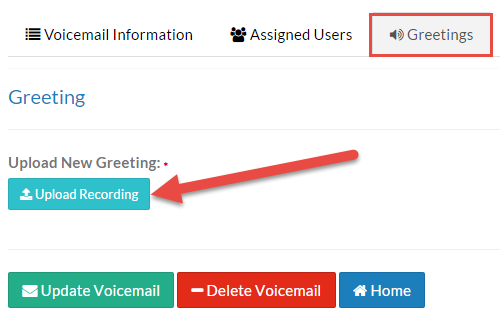Generic Voicemail Transcription is available for users on 3.1.01 and higher, excluding premise enterprise customers.
A Generic Voicemail box is a voicemail that is not tied to one specific user. Some common examples of generic voicemail use include "After Hours" voicemails when the business is closed, departmental voicemails, or as a failover destination during long hold times. Generic voicemails can be set to send to a specified email, show in the User Panel > Voicemail menu, or it can be accessed by dialing *87 then the Voicemail Extension assigned.
The Users & Devices > Generic Voicemails menu is displayed with a list of all generic voicemails built into the phone system. Click the +Add Generic Voicemail button to add a new mailbox. The Generic Voicemails Management menu is displayed to configure the new generic mailbox.
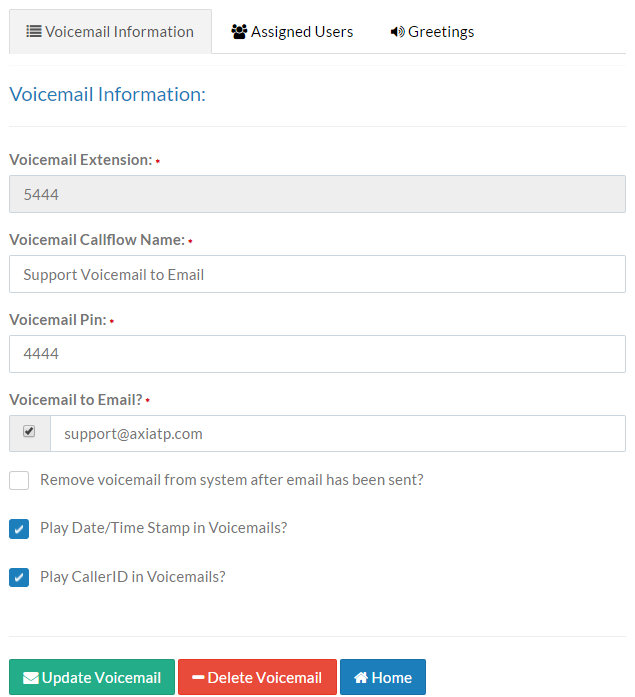 Figure 01: Voicemail Information Tab
Figure 01: Voicemail Information Tab
The fields on this screen include:
Voicemail Extension: Select which extension number to assign to the generic mailbox. This mailbox can be accessed by dialing *87 and the assigned Voicemail Extension number.
Voicemail CallFlow Name: Enter a name for the generic mailbox (e.g., "After Hours Mailbox" or "Company General Mailbox"). This name is displayed in the Call Routing > Call Flow Tool when setting up routes to the mailbox.
Voicemail Pin: Enter a four-to-six digit PIN to allow access into the voicemail box. This is a required field.
| Voicemail to Email: Click the Voicemail to Email? by enabling the small checkbox to the left of the email field as shown in the Figure 02 to the right. Then enter the desired email where voicemails should be sent. Voicemails will be forwarded as an attachment to whatever address is specified in this field. |
|
Remove voicemail from system after email has been sent?: If this checkbox is marked, voicemails will be deleted from the mailbox after they are sent to the specified email. This feature keeps the box from becoming full quickly (max 100 messages) and removes the need to delete old messages manually (either via the User Panel or physical handset).
Play Date/Time Stamp in Voicemails?: Plays a date/time stamp during message playback.
Play CallerID in Voicemails?: Plays the caller ID number during message playback.
Assigned Users: The Assigned Users tab allows administrators to assign which users will have access to a generic mailbox. To assign users to a generic voicemail, click the Users button under the Assigned Users tab, mark the checkbox next to the desired user(s), and click OK. Any user that is assigned to a general voicemail box will have voicemails to the general mailbox appear under the User Panel > Voicemail menu.
Upload Greeting
To upload a pre-recorded voicemail greeting to the generic mailbox, click the Greeting tab. On this page an option is listed to upload a new greeting to the mailbox. Select the light-blue Upload Recording button as shown in the Figure 03. |
|
An explorer window opens allowing admins to navigate to the local destination where the audio file is stored. Almost all audio formats are accepted, including .mp3, .wma, .wav, and many more. Select the desired file and press the OK button to upload the audio greeting to the generic voicemail box. When finished, press the Update Voicemail (existing) or Create Generic Voicemail button to save changes.