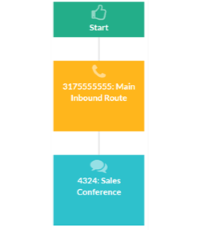The Call Flow Wizard utilizes a simple drag and drop interface that allows administrators to easily configure call routing destinations. The interface uses a hierarchical tree that shows exactly how calls to a particular number will be routed.
When entering the Create New Workflow wizard, a list of possible destinations will be displayed on the right side of the screen. This sidebar will display all extensions, conference rooms, ring groups, etc. that are currently built into Synkato. Selecting the + symbol next to a particular category will display all available options of that type.
The objects in red at the top right of the screen will allow administrators to create additional options that do not need to be built elsewhere in Synkato. Some examples of these are IVR menus (press 1 for Sales, 2 for Support, etc.), Caller Announcements, Time Filters and the Global Directory.
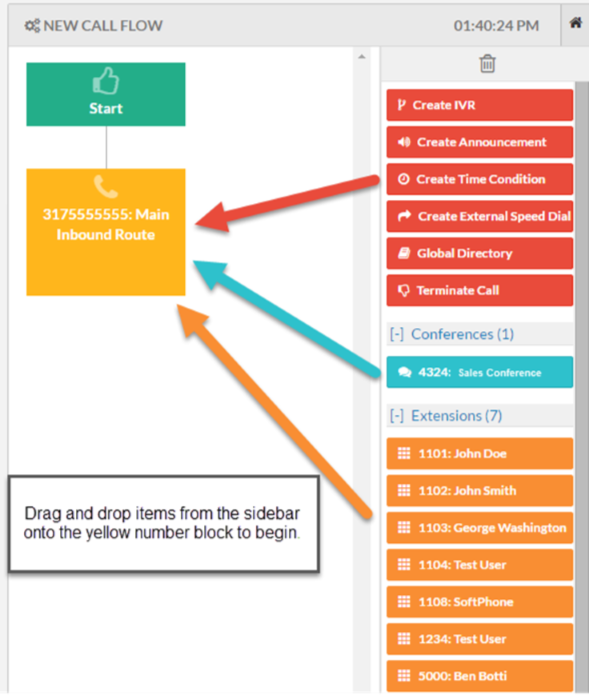 Entering Create New Workflow Wizard
Entering Create New Workflow Wizard
To begin building a new call flow, simply click and drag the desired destination from the menu on the right on to the yellow number box identified by the |
|
For some call flow objects, administrators may create layered destinations that expand to new levels of the call flow tree. For example, if a call to a ring group is not picked up because all agents are busy, a failover destination may be configured. Another example choosing where the caller goes after an announcement is played. Adding new layers to the tree can be done by dragging an object from the sidebar onto the lowest level of the call tree. The ability to add multiple options and layers to the call flow will allow administrators to build complex multi-level call flows in a very intuitive way.
In the below example, the Sales Ring Group has an overflow destination that sends the caller to Ext 5535 - General Voicemail. The Support Department Ring Group has an overflow destination that sends the caller to Ext. 1101 – John Doe Voicemail. The Vendor Announcement has an after announcement destination the sends the caller to an external 10 digit number – Vendor Speed Dial.
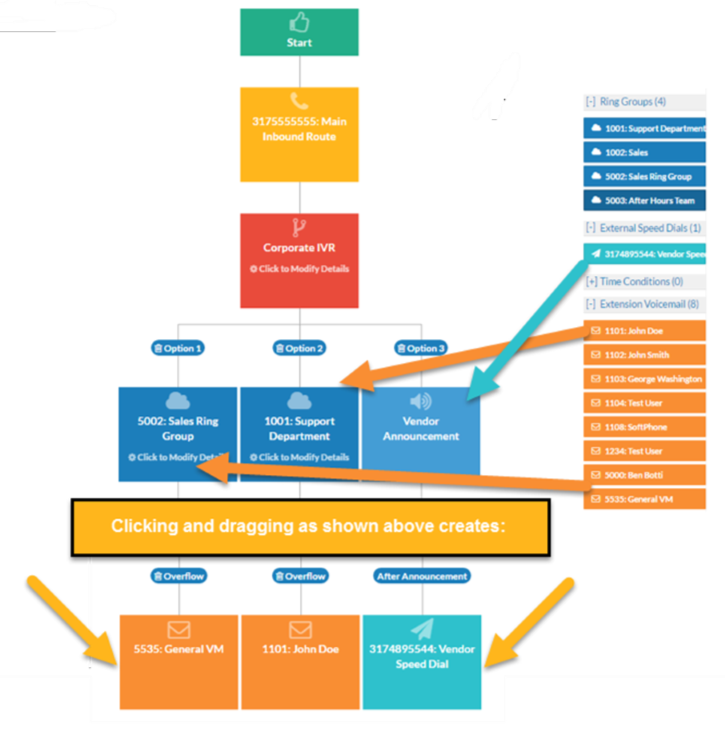 Sample Call Flow
Sample Call Flow