The Recordings Widget allows you to view and manage call recordings for all of your extensions. The list shown within the widget will display all available recordings by the Source, Destination, Date/Time, and Duration of a specific call.
The Recordings Widget will show all calls to any extensions associated with an account for the past 30 days.
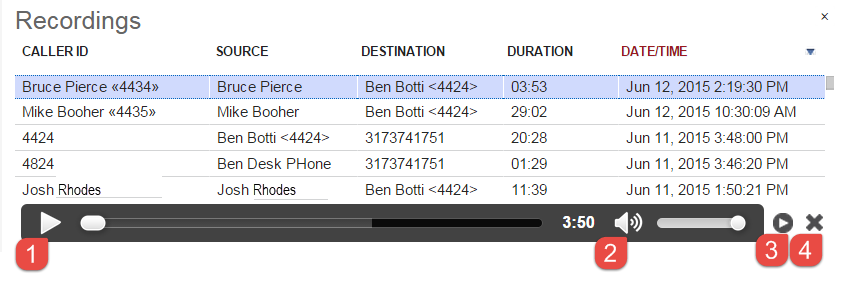 Figure 01: Recordings Widget
Figure 01: Recordings Widget
Recording actions are described below:
- Play: Click this button to play the voicemail in your browser over your PC's speakers.
- Volume Control: This button mutes/unmutes the voicemail and controls volume.
- Play via Phone: Select a specific recording and then click the
 button to ring your main extension and play the recording over the phone handset.
button to ring your main extension and play the recording over the phone handset. - Delete: You can permanently delete a recording by clicking the
 button.
button.
Please note that all columns on this page are sortable in ascending and descending order. Columns can be sorted by clicking the button next to any column header. This sorting feature may make it easier to find a specific call.
button next to any column header. This sorting feature may make it easier to find a specific call.
 Figure 02: Recordings Screen - Sort Button
Figure 02: Recordings Screen - Sort Button
