Call Flows allows for a visual representation of call routing that allows administrators to easily build routes that lead to IVRs, Ring Groups, Voicemail boxes, and more. To create a new call flow, select the green +Create Call Flow button from the main Call Flow menu. On the following screen, the option to create either an internal or external call flow appears.
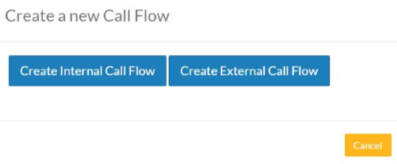 Create New Call Flow Dialog Box
Create New Call Flow Dialog BoxInternal Call Flow: Internal call flows will be assigned a routing extension. Dialing or transferring to this routing extension from any registered phone will route calls according to how the Call Flow is configured. An internal call flow does not need to be assigned a 10 digit telephone number to function.
External Call Flow: An external call flow must be assigned a 10 digit number that has been built into the System Admin > Number Manager menu. Any outside callers that dial this number will be routed according to the Call Flow set for this number.
After selecting either an internal or external call flow, the option will be presented to select a 10 digit number (external call flows) or extension number (internal call flows) to assign.
For external call flows, only numbers built into the Number Manager will show in the External Number drop-down box. For internal call flows, this field will allow an extension to be entered. After selecting a number, give the call flow an easily identifiable name (Inbound Sales, Main Business Number, etc.) and type it into the Display Name field.
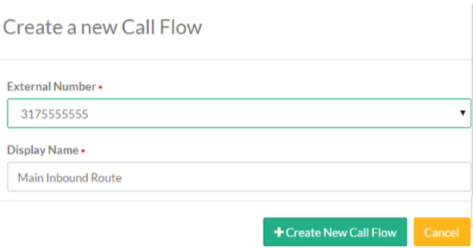 Create New Call Flow Number Dialog Box
Create New Call Flow Number Dialog Box
Once the number and Display Name fields have been completed, select the +Create New Call Flow button to create the new Call Flow and save it in Synkato. The Call Flow Tool will open so that the newly created call flow can be configured.
