Overview
There are two types of parking lots used to manage calls routed to destinations including specific users or a Call Ring Group Ring or to page all users:
- General Parking
- Valet Parking
General Parking works on a first in/first out basis and assigns calls to the first available extension in the lot. When a call is moved to the General Parking Lot, the user moving the call enters the main Parking Lot extension and waits for an audio response indicating which extension has received the parked call. General Parking Lots are used for physical phones and through Presence.
Valet Parking is ideal for specifying a specific Parking Lot extension when transferring a call. The advantage here is knowing the exact extension holding the parked call. However, if the selected extension is busy, the call will route back to the original destination for rerouting. Valet Parking can be useful from Bolt or a physical phone when utilizing Busy Lamp Field (BLF) keys.
A Synkato Admin uses the Interaction Routing > Call Parking Lots menu to create and manage Call Parking Lots.
Parking Lots appear on the main screen and can be sorted by Parking Ext name, Name, and Parking Slots column headers. Click the respective Parking Lot Ext or Name hyperlink to view more details. An unlimited amount of Parking Lots can be created to fit the needs of an organization, but each Parking Lot is limited to 10 slots.
The ACTIONS section on the right side of the screen contains an Add Parking Lot link.
The SEARCH RESULTS section on the right side of the screen contains frequent Parking Lot search results.
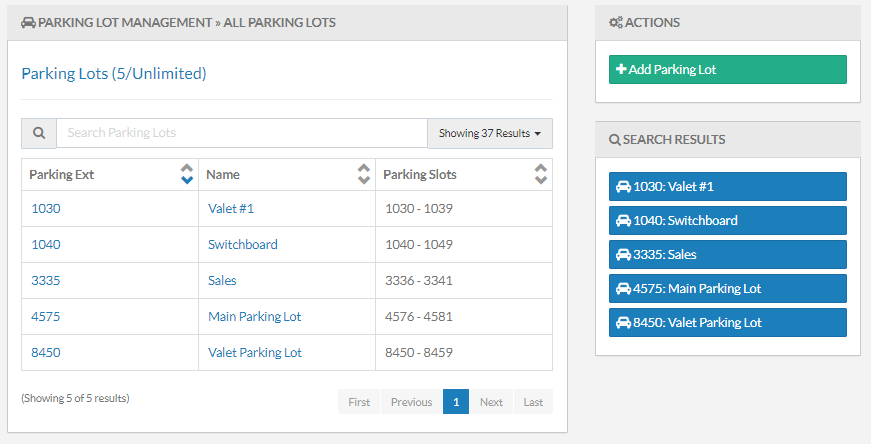
Add a Parking Lot
Click + Add Parking Lot under ACTIONS to create a new Parking Lot.

Parking Lot Information
Populate the following fields to establish Parking Lot details on the Parking Lot Information tab:
Parking Lot Name
Assign a name to the Ring Group that signifies the purpose of the group (e.g., Sales, Call Center or Management Team). This field is required.
Parking Lot Extension
Enter a destination number ending in 0 to assign to the Ring Group for direct dial or to page all users. This field is required (e.g., 1600, 5000 and 8800).
Valet Parking
Enable to save the Parking Lot as a Valet lot, meaning that the user specifies the exact Parking Space to park the call.
Valet Parking Lot extension format: Select a starting Parking Lot extension ending in 0.
NOTE: When Valet Parking is selected, the number of Parking Slots is 10 and cannot be changed.
Parking Lots
Enter the number of assigned parking slots for this Parking Lot. The maximum number for this field is 10.

Timeout Settings
From this tab, establish timeout conditions on the Timeout tab:
Parking Timeout
Enter the amount of time in seconds that a call waits in the Parking Lot before routing back to the Time outflow destination.
Return to Origin
Check this box to route a caller back to the originating device that sent the call once the Parking Timeout has expired. When checked and the originating device sending the call is busy, the call is routed to the destination identified in the Timeout/Failover Overflow below.
When left unchecked, the call routes to the Timeout overflow destination. When a Timeout Overflow is not set, the call terminates.
Timeout/Failover Overflow
When Return to Origin is marked, this section displays the overflow destination as determined in the Call Flow. When an overflow has not been established, the following message appears:
Call Flow Overflow piece needs to be set in the Call Routing > Call Flow Tool.

A Synkato Admin sets the Timeout/Failover Overflow from Interaction Routing > Flows.

Programming Parking Lots
Physical phones and Synkato's Bolt Softphone allow a user to program buttons for Parking Lots.
Create a Parking Lot record in Bolt
Store the primary Valet Parking Lot extension and the system selects the first available slot and announces audibly where the call is being parked.
Valet Parking Lot example in Bolt:

