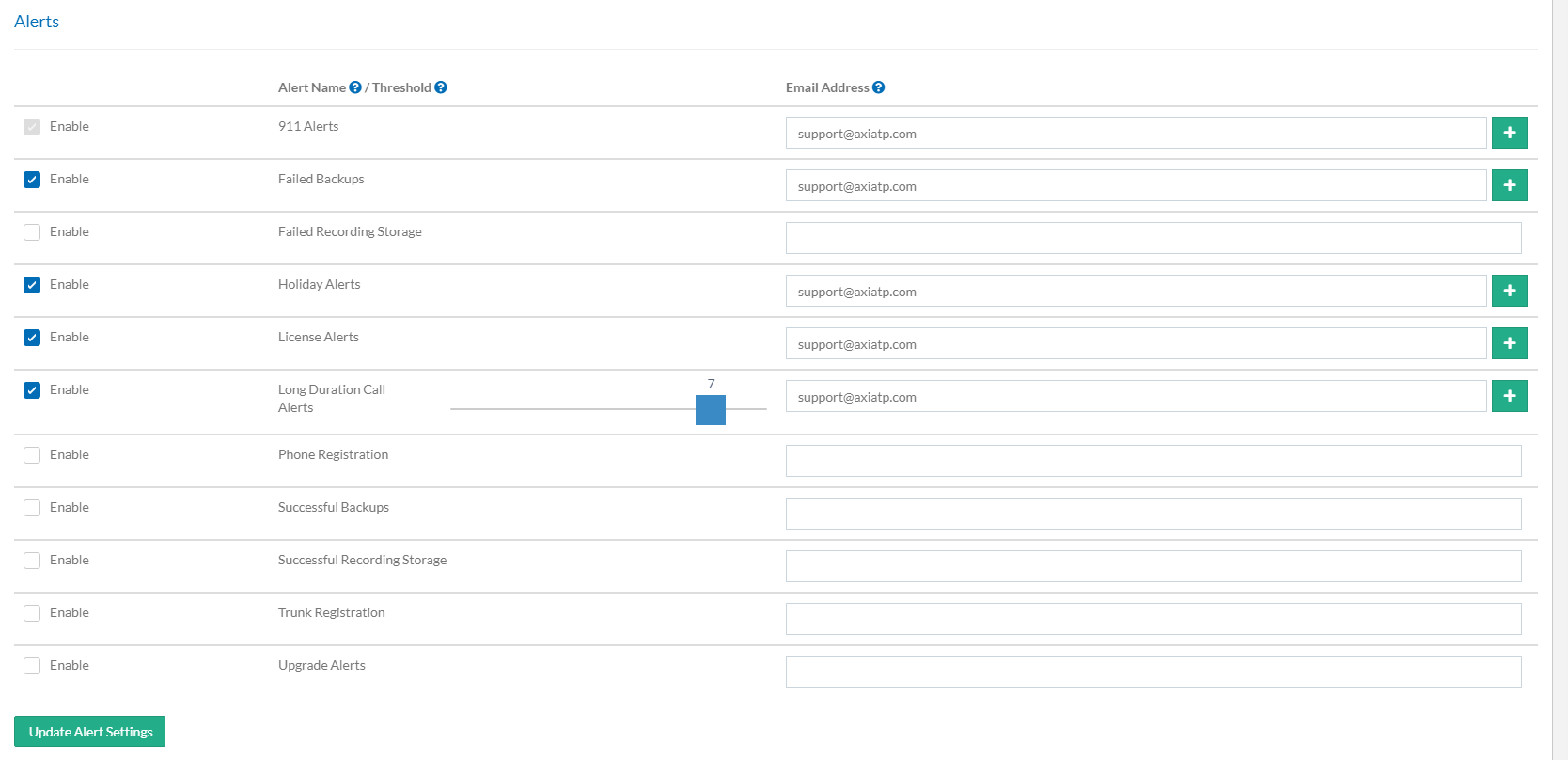The Alerts tab allows the System Administrator to activate different types of email alerts in Synkato. To activate an alert, click the appropriate checkbox in the far left-hand column of the screen to select it and enter the desired email in the right hand column.
| The alerts that the System Administrator can enable include: 911 Alerts detect whenever an extension makes an outbound 911 call. Whenever the emergency dial plan is used, a notification will be sent. Failed Backups occur when the Synkato platform attempts a backup and fails due to loss of connectivity to a remote destination or lack of hard disk space; an email notification will be sent. Failed Recording Storage occurs when the Synkato platform attempts to save call recording files and fails due to loss of connectivity to a remote destination or lack of hard disk space; an email notification will be sent. Holiday Alerts let the admin know when they have an upcoming Holiday filter enabled. License Alerts notify you when a Synkato license is approaching expiration. One email is sent at each 90/60/30/14/7/5/3/2/1 day interval prior to expiration. Long Duration Call Alerts allows you to send alerts when calls exceed the threshold that is set with the slider. This metric is measured in hours. Phone Registration detects the registration status of phone handsets at 15 minute polling intervals and will send a notification every time a phone becomes registered or unregistered. Successful Backups occur when the Synkato platform attempts a backup (either local or remote) and is successful, a notification will be sent. Successful Recording Storage occurs when the Synkato platform attempts to save call recording files (either local or remote) and is successful, a notification will be sent. Trunk Registration detects the current status of trunks on the Synkato platform and sends a notification every time a trunk becomes registered, unregistered, or unreachable. Upgrade Alerts notifies you when a new Synkato patch or update is available to download; an email notification is sent.
|
When selection is complete, click the Update Alert Settings button to save changes.
Adding Multiple Emails to an Alert
Up to three separate email addresses can be added to the notifications list for any alert in the system. To add an email to an alert, click the green plus sign (![]() ) to open up an additional notifications box.
) to open up an additional notifications box.

An additional blank "email" field is created for the selected alert. In the second box, type the desired recipient email the notification should be sent to.
Clicking the red minus sign (![]() ) will remove an email from the list.
) will remove an email from the list.

When finished making modifications, click the green Update Alert Settings button to save changes.