|
The Music on Hold menu is located within the System Admin section of the navigation sidebar.
To add a new Music on Hold playlist, click the green Add New Playlist button to the right side of the Music on Hold menu as shown in Figure 01 below.
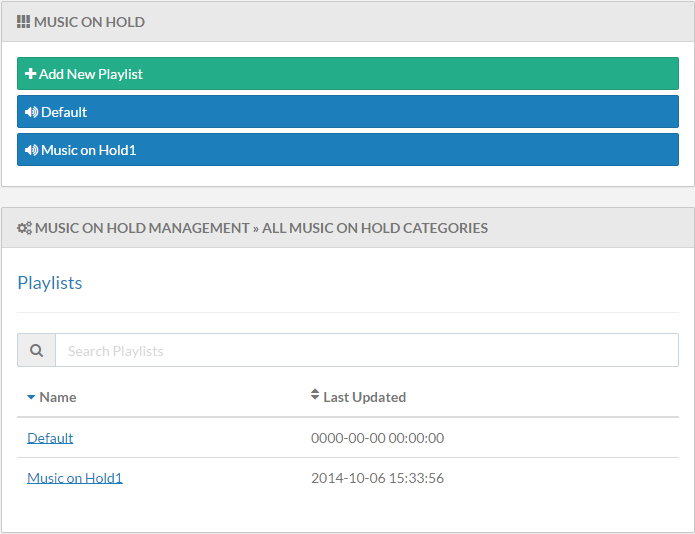 Figure 01: Music on Hold Screen
Figure 01: Music on Hold Screen
After selecting Add New Playlist, the Music on Hold Management >Add Music on Hold Menu is displayed. From this menu the System Administrator can create a new playlist.
Playlist Name
The Playlist Name field sets the name of the playlist being creating in Kerauno. This name will be displayed throughout Kerauno when configuring music on hold in a ring group, etc.
Description
The Description field allows the administrator to set the description of the particular audio tracks being uploaded.
Audio Track
Selecting the Choose File button under the Audio Track setting allows the administrator to select a .mp3 or .wav file from their local drive to upload to Kerauno.
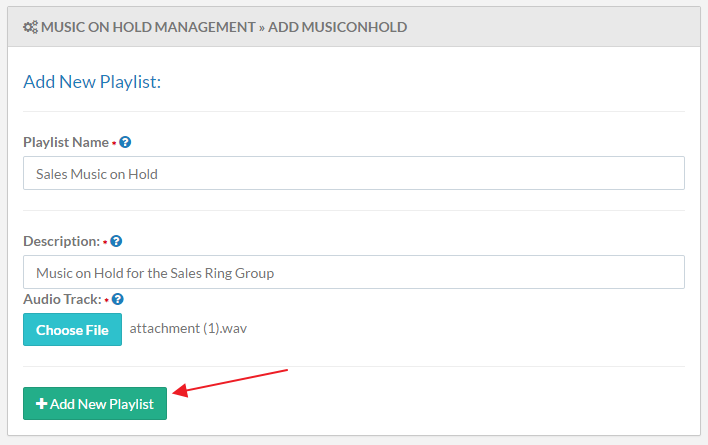 Figure 02: Add Music on Hold - Add New Playlist Button
Figure 02: Add Music on Hold - Add New Playlist Button
When all Add Music On Hold fields have been completed, click the Add New Playlist button to edit the playlist (add new music).
| NOTE: | Playlists will also appear under Music on Hold option under the Call Flow > Ring Groups > MOH/Announcements menu. |
| NOTE: | Following the instructions above will create a playlist with only one (1) audio track. If you would like to have more than one audio track or modify the configurations of a new playlist, you must build the new playlist and then follow the Edit Existing Playlist instructions. |
