The User Panel is the landing screen after logging in to Synkato and contains an overview of user settings, at a glance call statistics, as well as shortcuts to additional Synkato features.
Main Menu:

Synkato displays a common header throughout the application. Click the Synkato logo at anytime to return to the User Panel.

Links for Dashboard, Chat+, and Presence appear across the top of the page, depending on user access. Use the search bar to identify contacts by name or telephone number. Start typing a name or telephone number and corresponding results appear. Do not include hyphens or spaces; digits only.
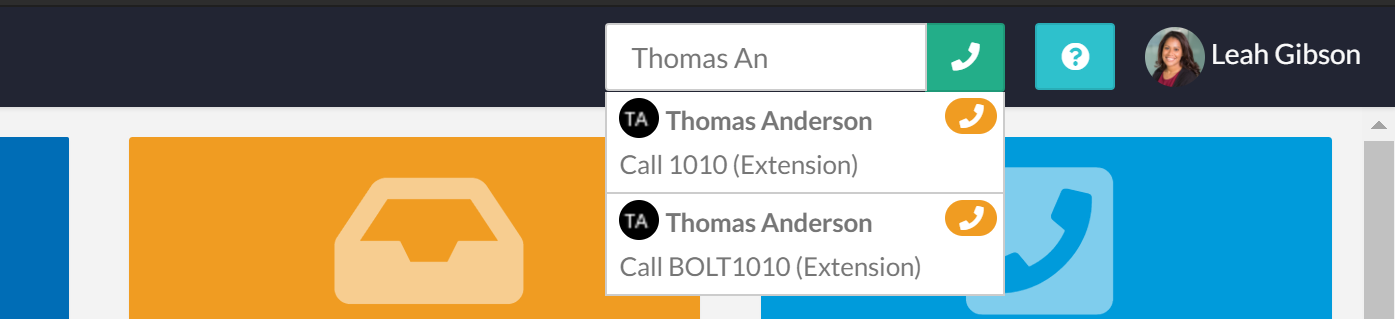
 | Collapse or expand the menu on the left side of the screen for better visibility. |
| Dial name or extension from search results. | |
 | Help options including Release Notes, guided tour and Knowledge Base. |
Profile: Click on your user profile icon to return to the User Panel, access Voicemail or logout.
Quick Access Icons
- Profile: User details including name, phone numbers, and Synkato settings such as Find Me and Do Not Disturb.
- Voicemail: Displays the number of unread voicemail messages. Click the icon to navigate to the Voicemail tab to manage messages.
- My Calls: Displays today's indicator of calls taken and total talk time. Click the icon to navigate to the My Calls tab to view detailed call history.
- Call History: A visual representation of inbound/outbound calls for the past seven days.
- Synkato Presence: Opens Synkato Presence.
- Find Me: Opens the Find Me tab to manage Find Me settings when you are away from your desk.
- Phonebook: Opens the Phonebook tab to view extensions on the system by username, extension number or department listing.
- Fax: Click the icon to navigate to the Fax tab where users can send and receive faxes.
- Devices: Allows users to view their extensions and set configurable keys on their phones.
- Reports: View scheduled Call Reports and Analytics Reports.
- Today’s Calls: Displays a summary of today's calls.
Profile
On the far-left of the User Panel is the User Profile containing general information about the user.

- Click the photo to change the profile photo.
- Username: Name (generally an email address) used to log in to Synkato.
- Mobile: Mobile number for the user. Click the gear icon to add or edit the number.
- Voicemail Pin: Click Show Pin to view your current voicemail pin. Click the gear icon to change your pin.
- Find Me: When enabled, calls ring to your mobile phone or additional number saved in Synkato after a set number of rings to your primary extension. Click Toggle to enable or disable.
- DND (Do Not Disturb): When enabled, incoming calls are automatically routed to voicemail.
- Change Password: Click Change Password to update your Synkato password.
- Passwords must be a minimum of eight (8) characters. We recommend that passwords include symbols and numbers in addition to uppercase/lowercase text.
- For optimal security, change your password every 30 days.
- Download Desktop Apps: Select the desktop app from the drop-down menu to download to your desktop.
