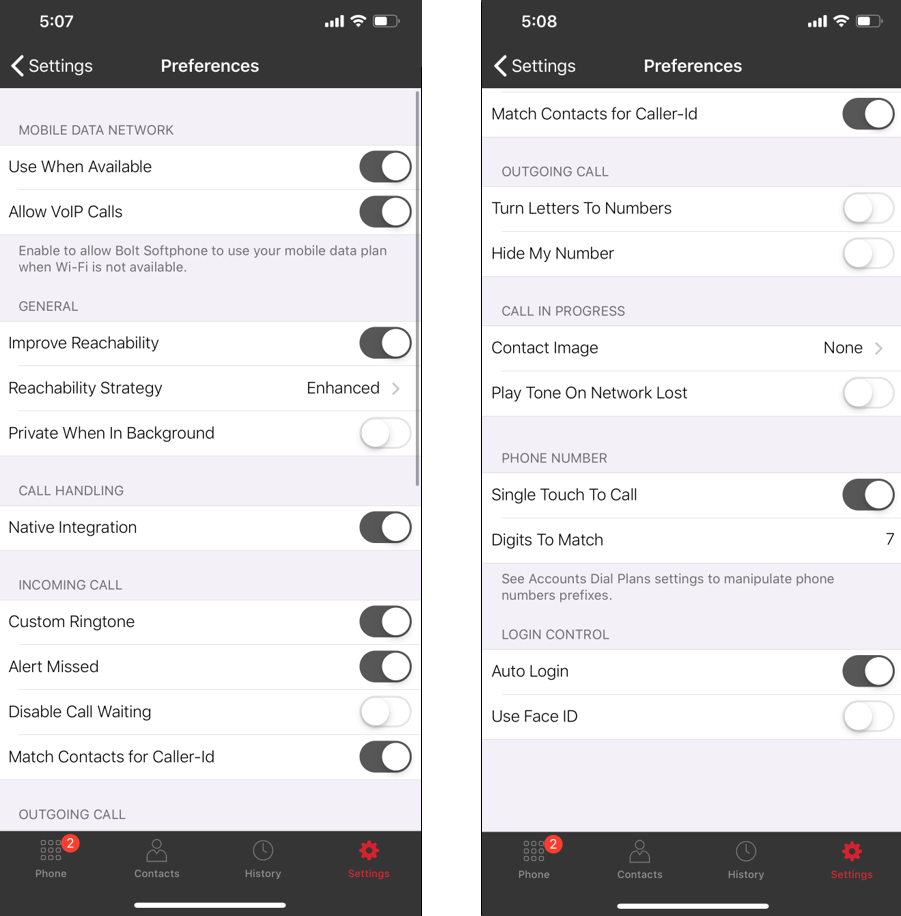Download Bolt Mobile Application
Download the Bolt Mobile application from the Apple App Store or the Google Play Store. Open the application on your device once the Bolt Mobile is installed.
Log In
Login credentials were communicated in the welcome email you received when you were added to Synkato. Work with your Synkato Administrator for assistance.
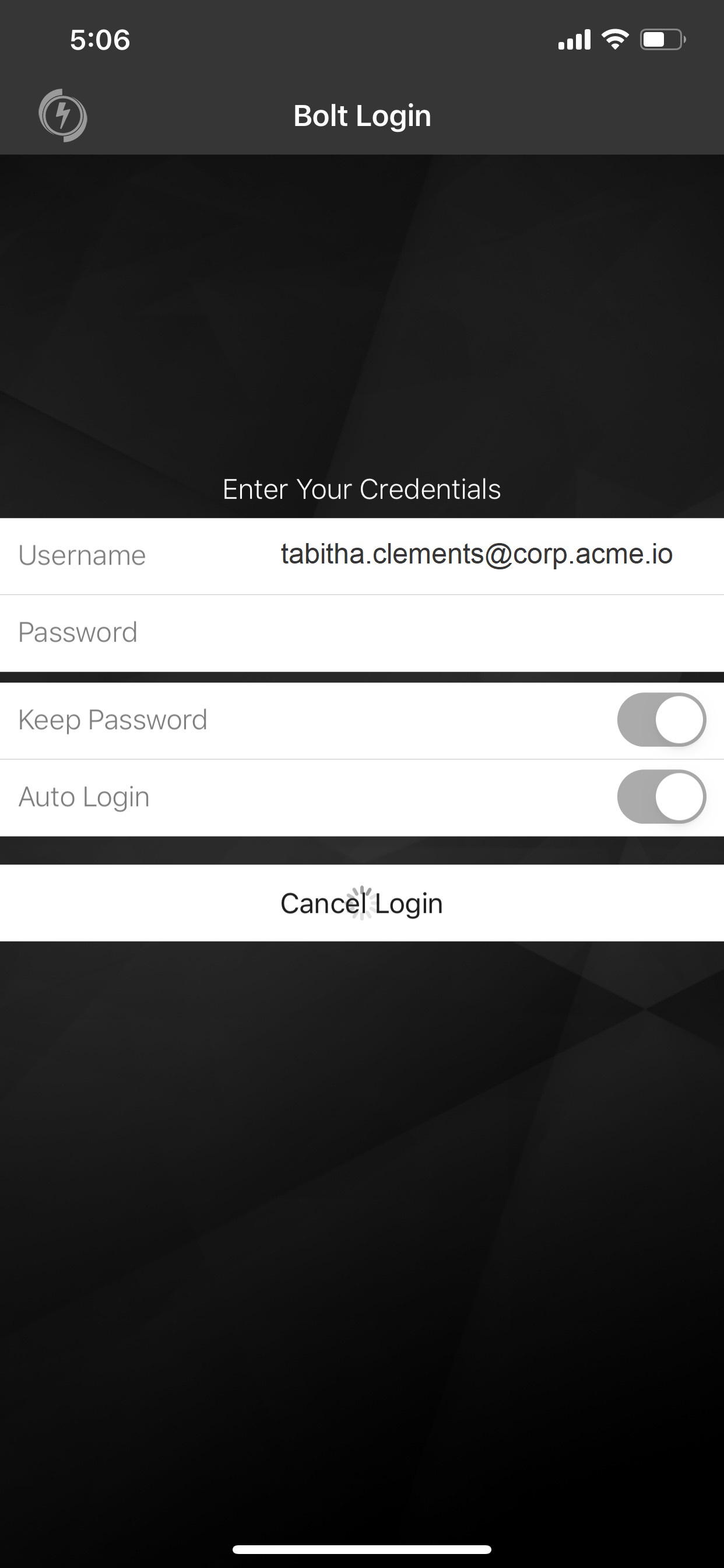
Use the Auto Login feature here for quick start up. A best practice is to open Bolt application at the beginning of each workday.
Bolt Default Display
The dial pad is the default display. The dial pad can be used to make calls from your Synkato system using your business number, as well as dial other user extensions.
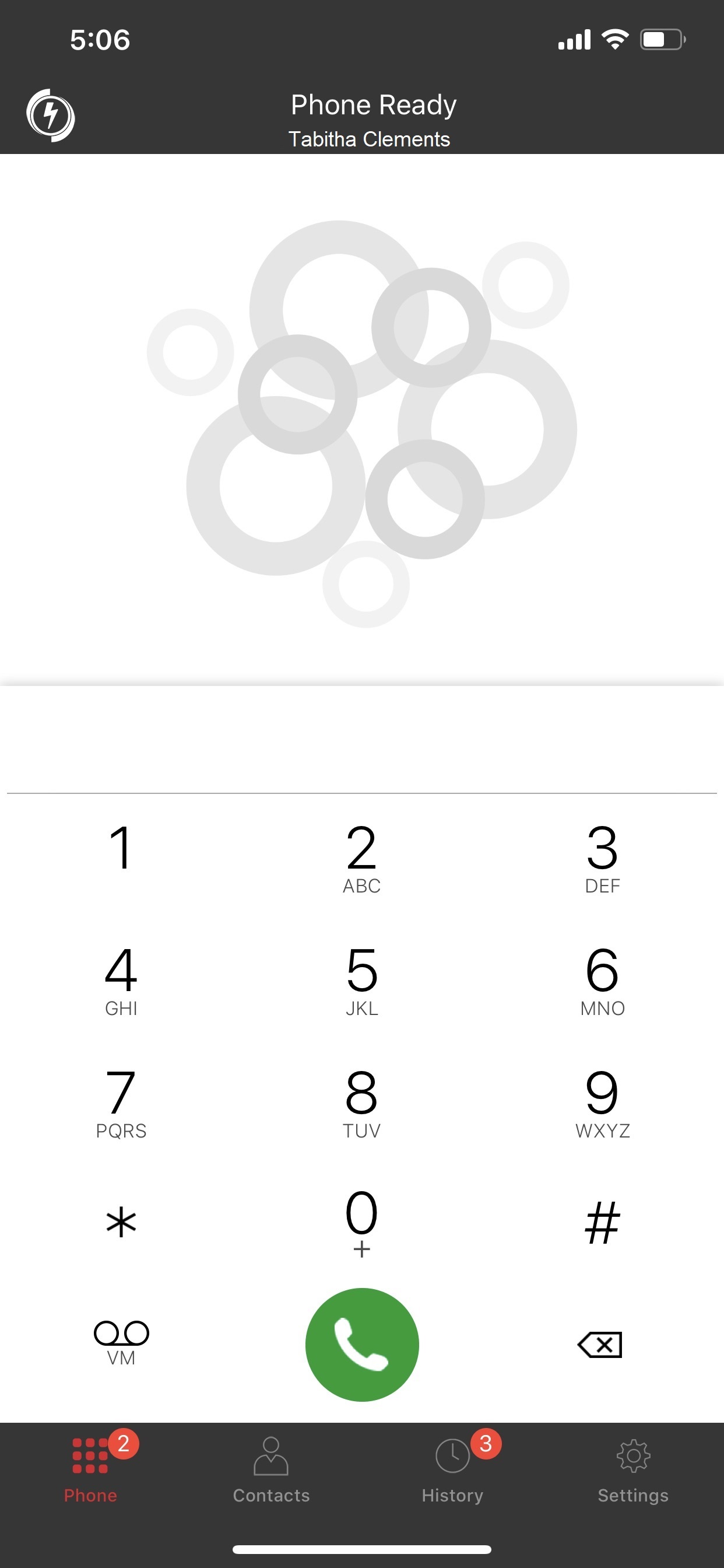
Additional tools appear at the bottom of the app for easy navigation:
- Dial pad
- Contacts
- History
- Settings

Make a call
Bolt Mobile facilitates both internal and external calls. Contacts stored on your device can also be dialed from your work extension through Bolt.
Tap the dial pad icon to make a call.
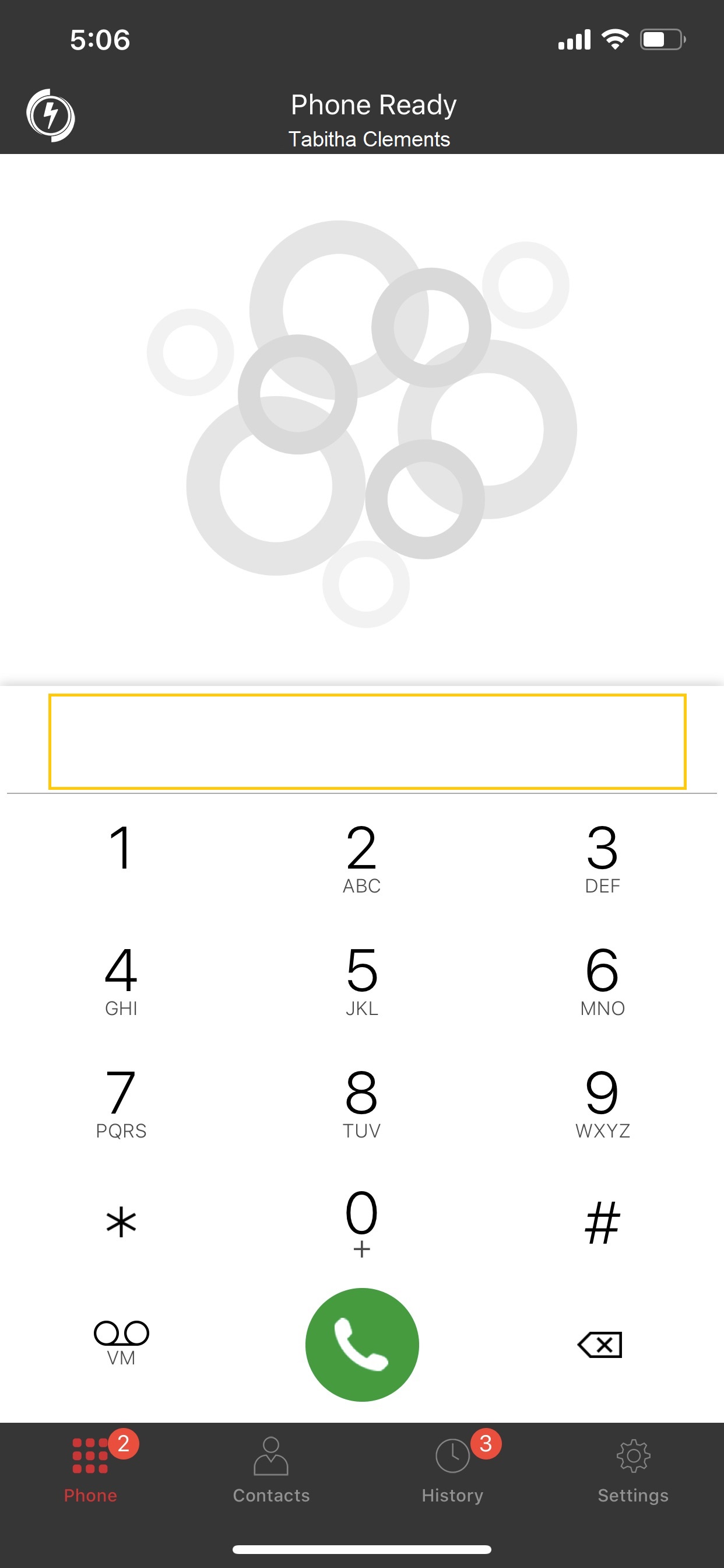
Start tapping the number or letter keys on the dial pad. Corresponding contacts automatically display. Select the desired contact and tap the green receiver icon to execute the call.

Users can also be dialed via the Contacts screen.

Select the desired individual and tap the corresponding number to execute the call.

In Call Controls
Call controls may vary based on your mobile device platform and generally include Mute, Hold, Speaker, and Add Call.
Transfer Call
Tap the More icon to transfer a call. 
Click Transfer. 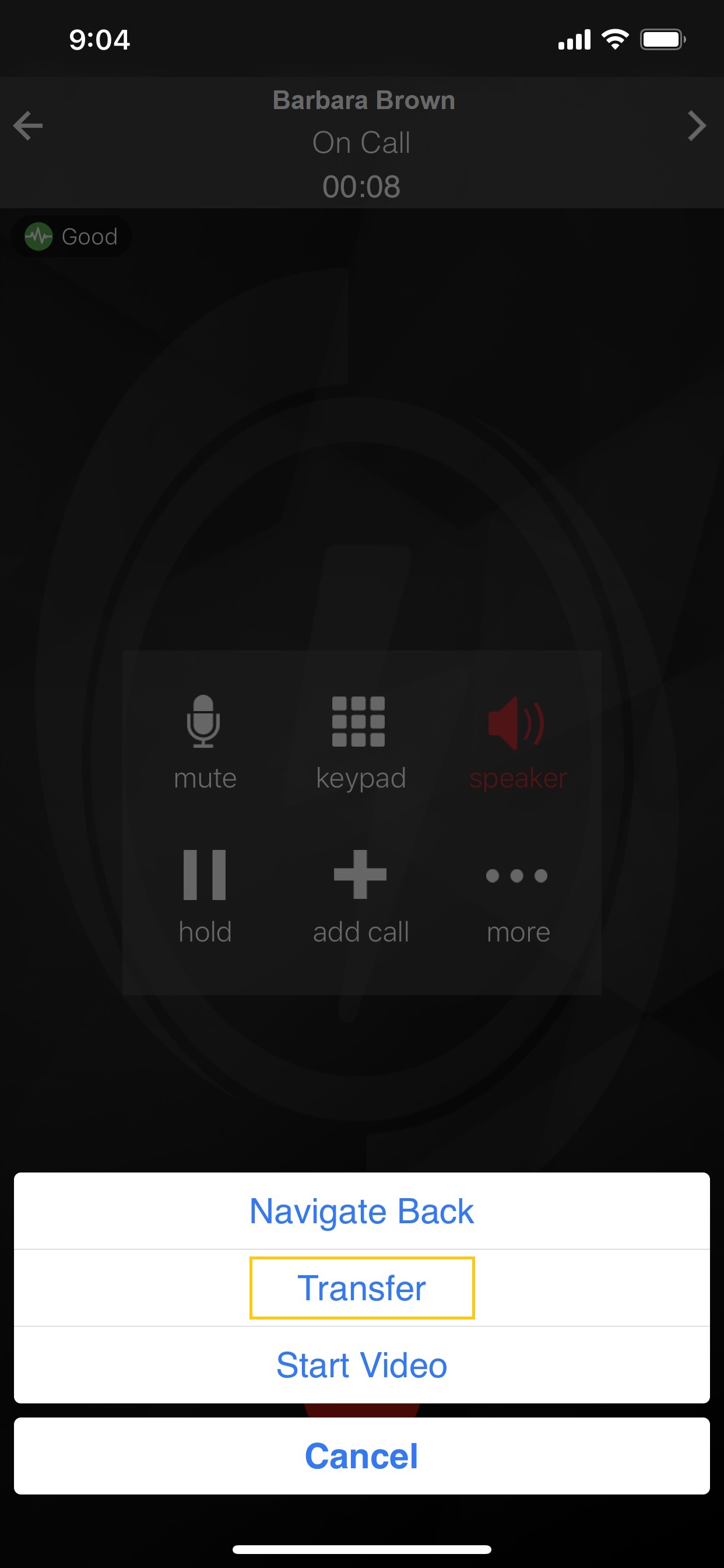
Key in the desired number to transfer the call to and tap the green forward button. Tap Back to the Call to cancel the transfer.
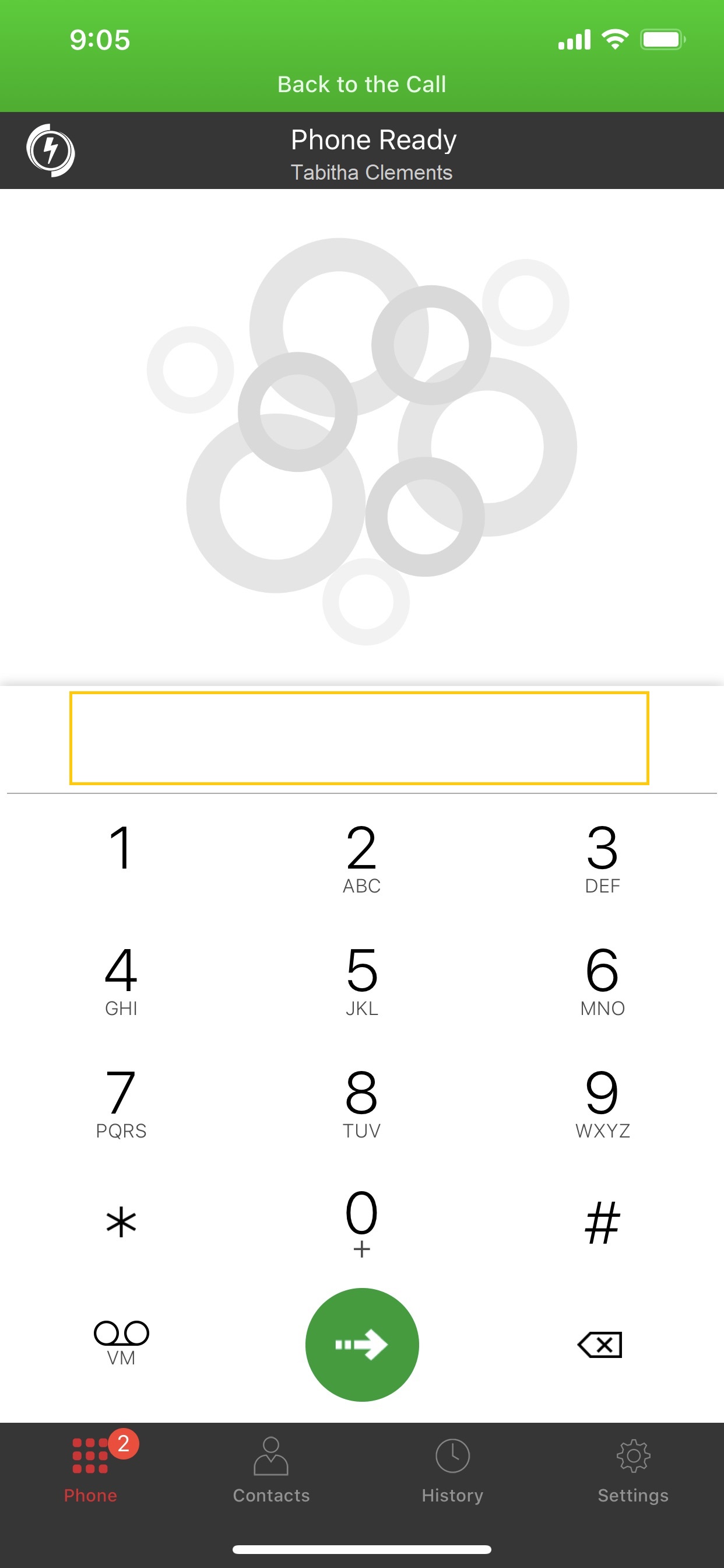
Receive a Call
Bolt must be running in order to receive incoming calls. You can minimize the Bolt Mobile application to work elsewhere on your device. As long as you are still logged in, calls are still delivered to your device.
Tap Accept to accept a call.
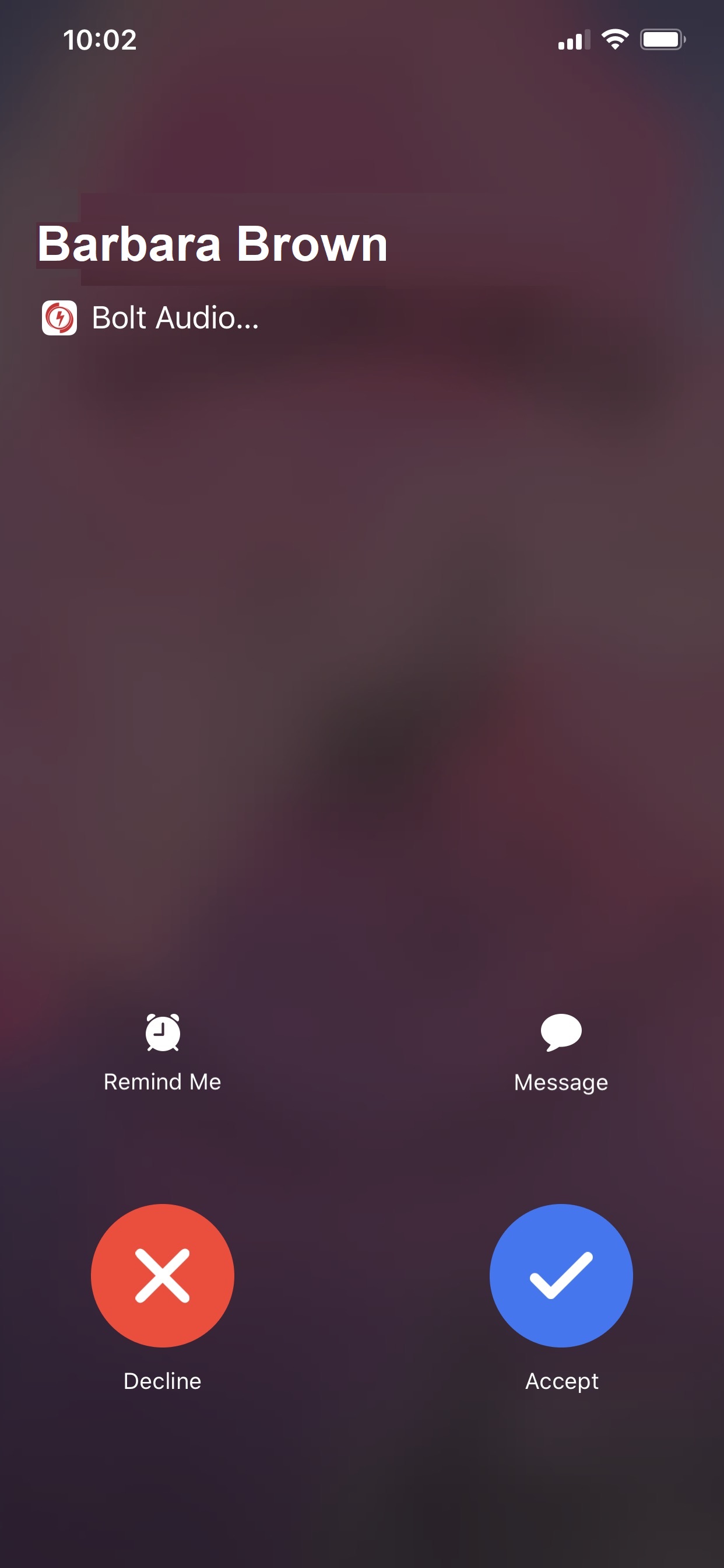
View Call History
Access Call History by clicking the clock icon. A Search and sort filter appear at the top of the screen.

Return Call
Tap a caller's display name to return the call.
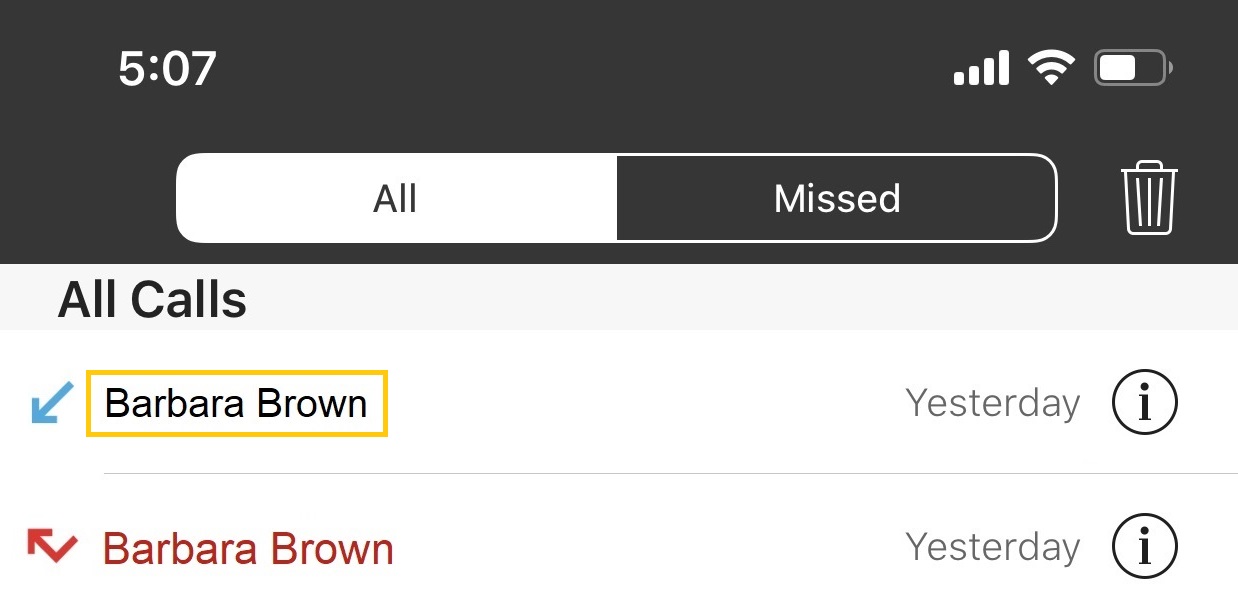
View Call Details
Click the information icon for additional call information.
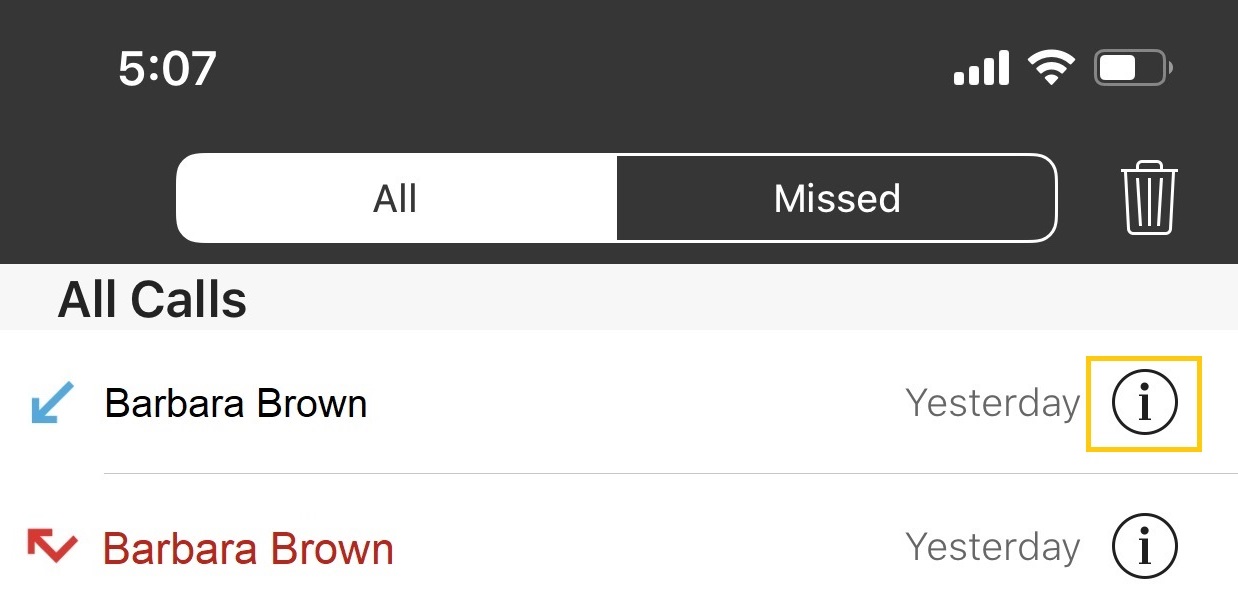
Call details and contact information display.

Access Voicemail
Tap the voicemail icon at the bottom of the dial pad to access your mailbox.

Users can listen to voicemail messages within Bolt as well as return a call, reply to a message, save, or delete. Tap the Voicemail icon to access your voicemail box.
Provide your voicemail password or PIN when requested and follow the prompts provided to manage messages.
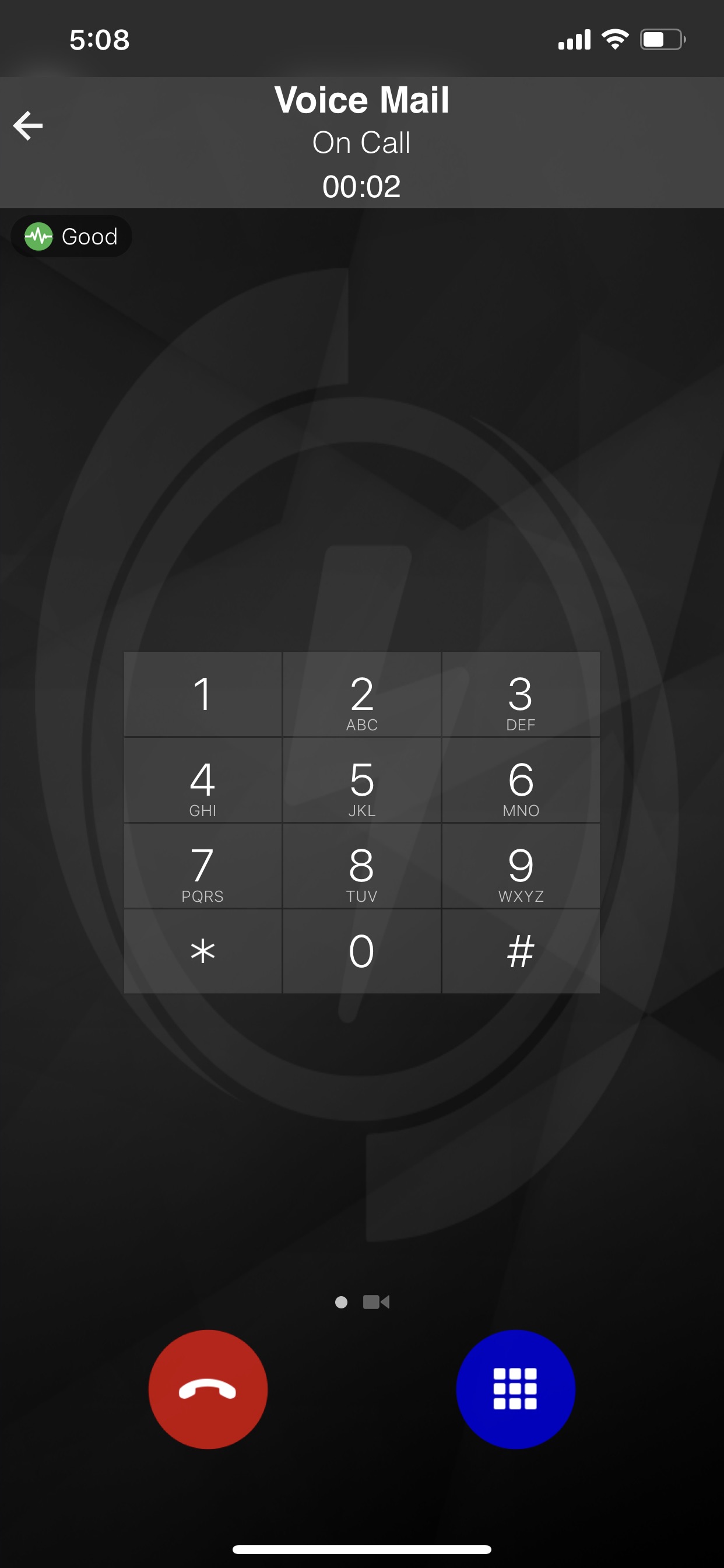
Additional Bolt Settings
Tap the Settings icon to view a variety of Bolt Mobile settings.

Next tap Preferences.
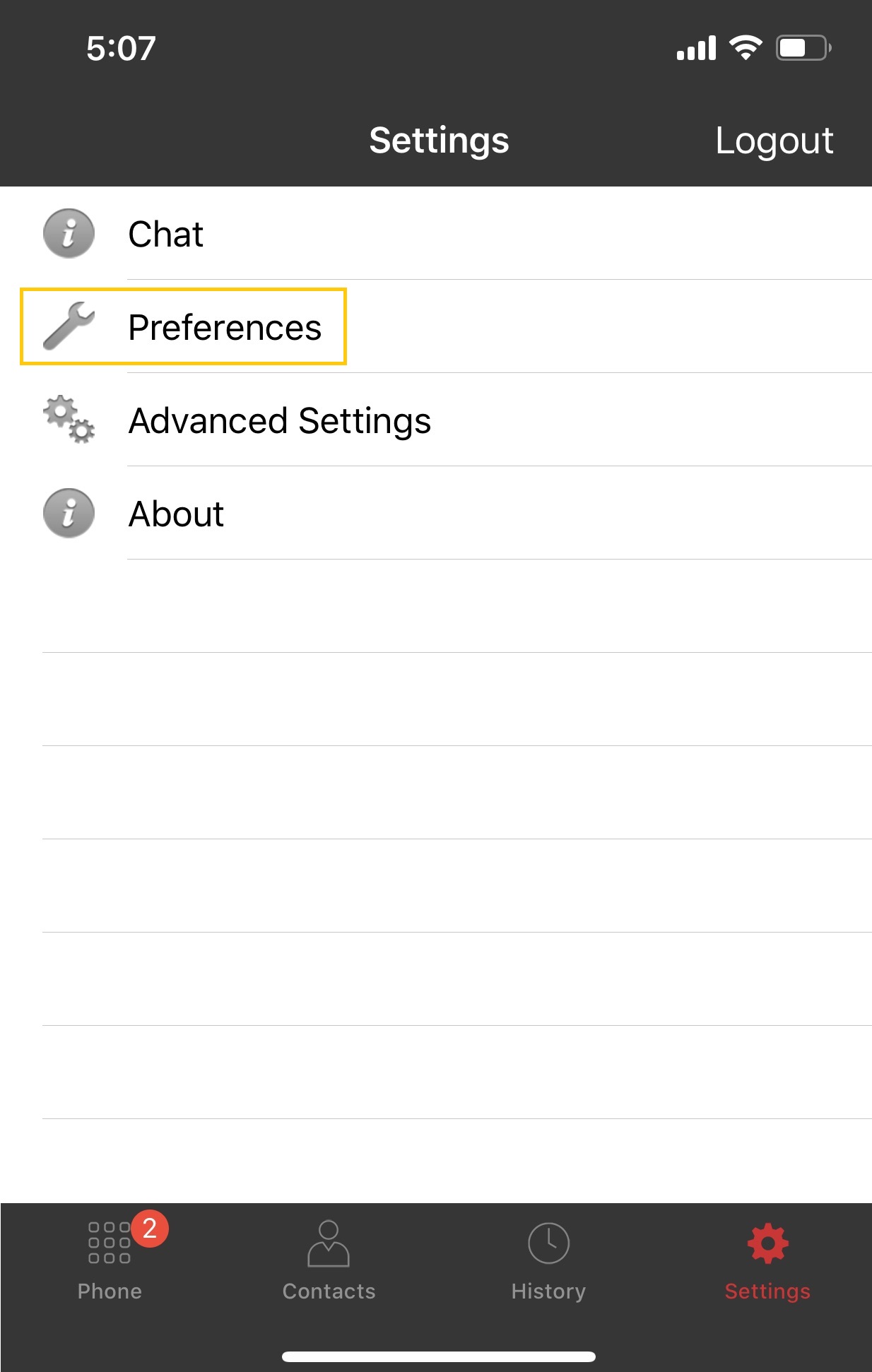
A variety of preferences are available.