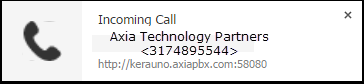This article describes how to work with user settings from the user menu, including customizable user settings such as![]() Do Not Disturb(DND) and
Do Not Disturb(DND) and![]() Preferences.
Preferences.
DND Settings
The DND Settings menu item displays a dialog box allowing the you to set or unset your extensions in Do Not Disturb mode. When in Do Not Disturb your inbound calls go directly to voicemail.
Preferences
The Preferences menu item displays a dialog box allowing the you to set your personal preferences for call transfers and notifications.
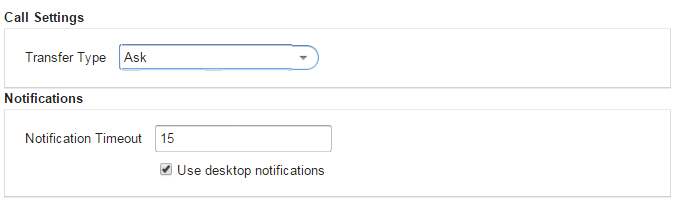 Figure 01: Preferences Dialog
Figure 01: Preferences Dialog
Transfer Type
The Transfer Type setting determines how your phone will behave when transferring calls from within Synkato Presence. There are three available options from the drop-down:
- Blind: The call will be directly transferred to the destination, disconnecting your phone.
- Attended: The destination extension of the transfer will be called first in order to ask them if they wish to receive the call. The transferred call will be placed on hold. The transferring user can then hang up the call with the destination in order to complete the transfer. If the destination extension hangs up first, the call will be returned to the original extension.
- Ask: When transferring a call, you will be prompted to select Blind or Attended each time.
Notifications
| If the Use Desktop Notifications box is checked, desktop notifications will display when your browser is minimized. Anytime an incoming call rings your extension or a voicemail is left, a notification similar to the one in Figure 02 on the right will display. |
|
| NOTE: | The Notification Timeout setting determines how many seconds you want to leave the notification displayed. Please note that the Notification feature is compatible with most modern browsers; however, the feature will not currently work with Internet Explorer. |