If you want to go to an Internal Call Flow that is not tied to an External DID you can utilize an External Speed Dial as a bridge to a Call flow. Follow the steps outlined below:
Create a Call Flow attached to an internal Number. You can name it anything and use an unused extension.
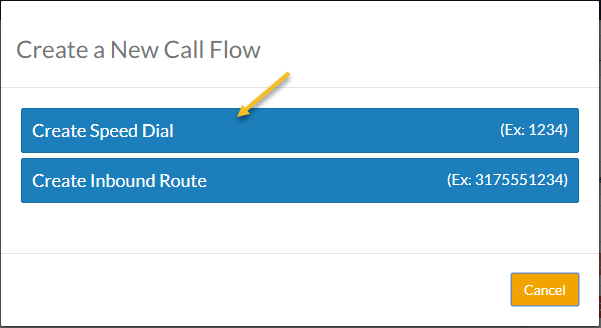 Figure 01: Create a New Call Flow Figure 01: Create a New Call Flow | 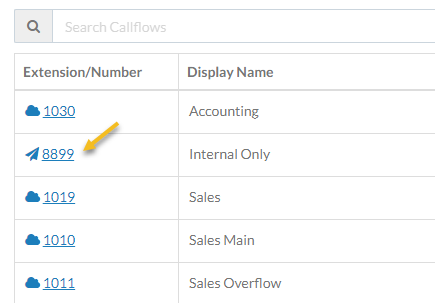 Figure 02: Selected Extension Figure 02: Selected Extension |
While in the call flow that you have created, Create an new External Speed Dial by dragging a New External Speed Dial to an IVR Object already in a call flow. This will act as a bridge object in the call flow. In the creation dialog, the Extension may be any unused extension; however, in the External Destination put the extension of the Internal Call Flow you would like to reach.
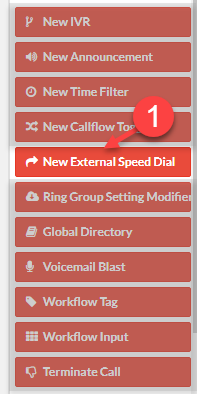 Figure 03: New External Speed Dial Menu Option Figure 03: New External Speed Dial Menu Option | 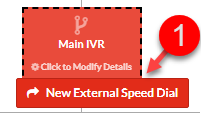 Figure 04: IVR New External Speed Dial Option Figure 04: IVR New External Speed Dial Option | 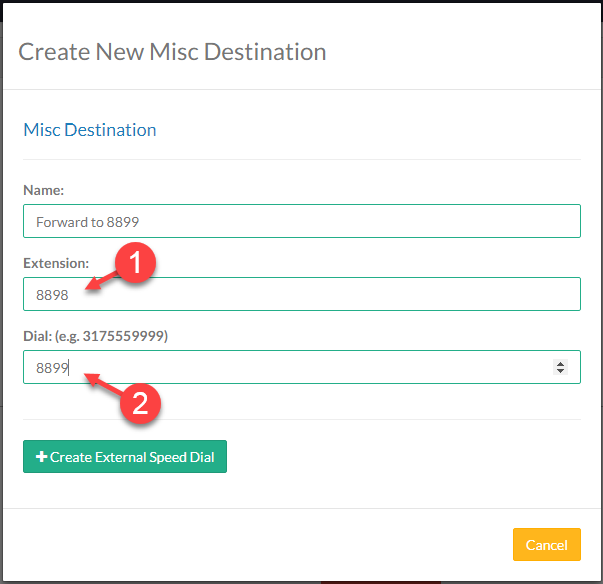 Figure 05: Create New Misc Destination Dialog Box Figure 05: Create New Misc Destination Dialog Box |
When the IVR Destinations dialog box is displayed, select +New Destination. For the custom destination enter the number you would like to be used as the selector. In this case you could use the number associated to the Internal Call Flow you actually want to reach.
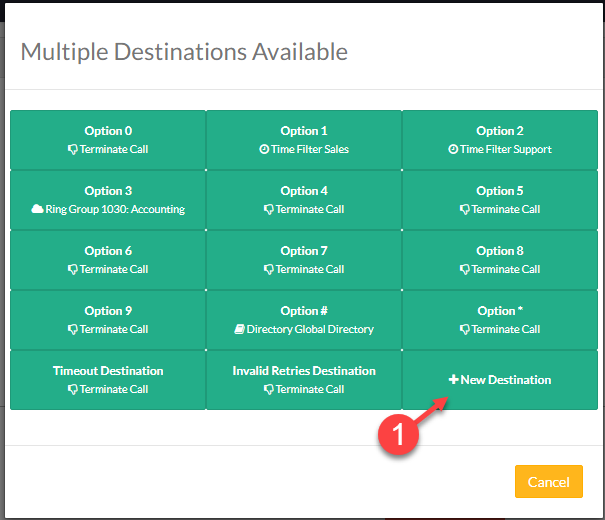 Figure 06: Multiple Destinations Available Dialog Box Figure 06: Multiple Destinations Available Dialog Box | 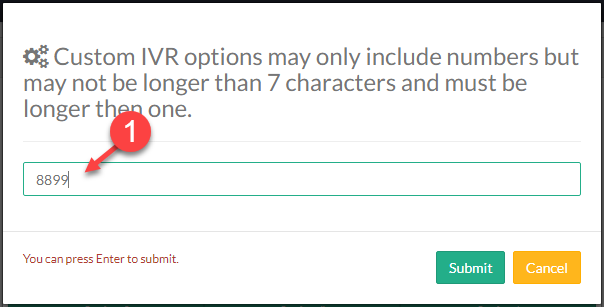 Figure 07: Custom IVR Options Dialog Box Figure 07: Custom IVR Options Dialog Box |
