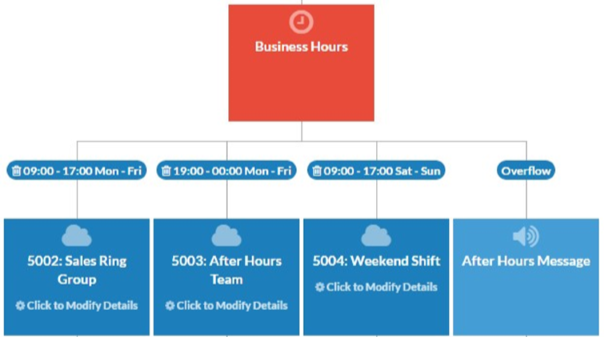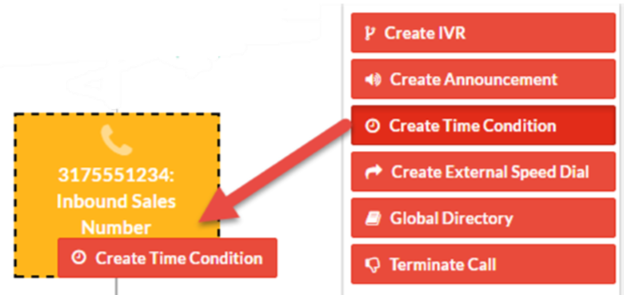A time filter allows administrators to route calls based upon the time of day and day of week, or specific day of year. For example, using this call flow object, calls can be routed to a specific ring group between 9:00 am – 5:00 pm Monday through Friday. Inbound calls that occur outside of that time frame can be sent to another destination, such as a general company voicemail box or "After-Hours" message. Some potential applications of time filters are determining routing of the phone system after a business's operating hours or routing calls to a different shift of employees during a certain time frame.
In the example to the right, multiple time filters are in place to route calls to a number of ring groups. The following time filters are set:
|
To create a new time filter, click and drag the ![]() button to the desired location on the call flow tree as shown in the image below.
button to the desired location on the call flow tree as shown in the image below.
After doing so, a pop-up will appear that asks the administrator to give an easily identifiable name for the time filter as shown in the image below.
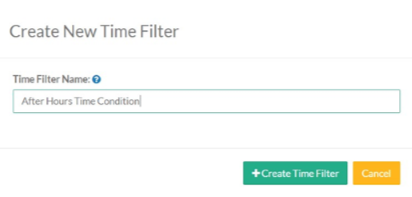 Create New Time Filter Name Pop-up
Create New Time Filter Name Pop-up
After giving the time condition an easily identifiable name (e.g., "After Hours" or "Start of 2nd Shift") select the green +Create Time Filter button. The Time Filter object will be added to the call flow tree and the administrator will be taken back to the main Call Flow Tool screen.