Navigate to the User Panel > Find Me tab or click the green Find Me icon from the User Panel to navigate to the Find Me tab.

Users commonly forward calls via this feature to their mobile phone when away from their desk.
Find Me Numbers Tab
Main Menu:

Enable Find Me: When enabled, Find Me routes calls to a selected Find Me number.
Send Calls to Mobile: Click the checkbox to forward calls to your mobile phone (if configured).
Add Additional Numbers to Find Me: Click the checkbox to add additional extensions where your calls can be forwarded. Enter an external number or four-digit extension. Click the green plus sign to add more than one additional forwarding number.
Click Save Find Me Settings when finished.
Find Me Settings Tab
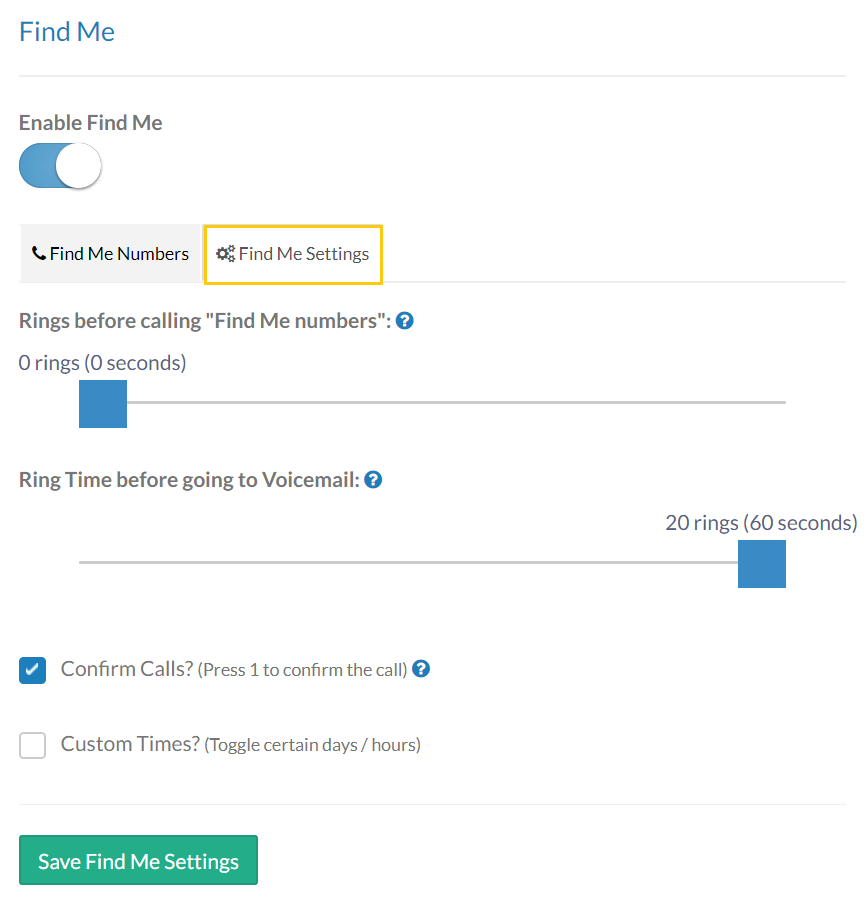
Rings before calling "Find Me numbers": Move the slider to set the number of rings to your primary extension before forwarding the call to the Find Me number(s). Leaving the slider at 0 rings both your main extension and Find Me number simultaneously. The maximum value for this slider is 10 rings (30 seconds).
Ring Time before going to Voicemail: Move the slider to set the number of rings to your primary extension before forwarding the call to voicemail. Calls forwarded to a mobile phone and not answered return the caller to the user's primary voicemail to leave a message. This feature ensures that callers are not leaving messages on a user's mobile phone.
Note: The number of rings before routing to voicemail must be more than the number of rings before routing to a Find Me number. Otherwise, calls are sent to voicemail before call forwarding initiates.
Confirm Calls?: Click the checkbox to require call acceptance. When a call is routed via Find Me with this feature enabled, you must press 1 at the prompt to accept the call. Press any other key to send the call to voicemail.
Custom Times: Click the checkbox to set specific Find Me hours. In this example, calls route to a Find Me number from 5-8pm Monday through Friday.
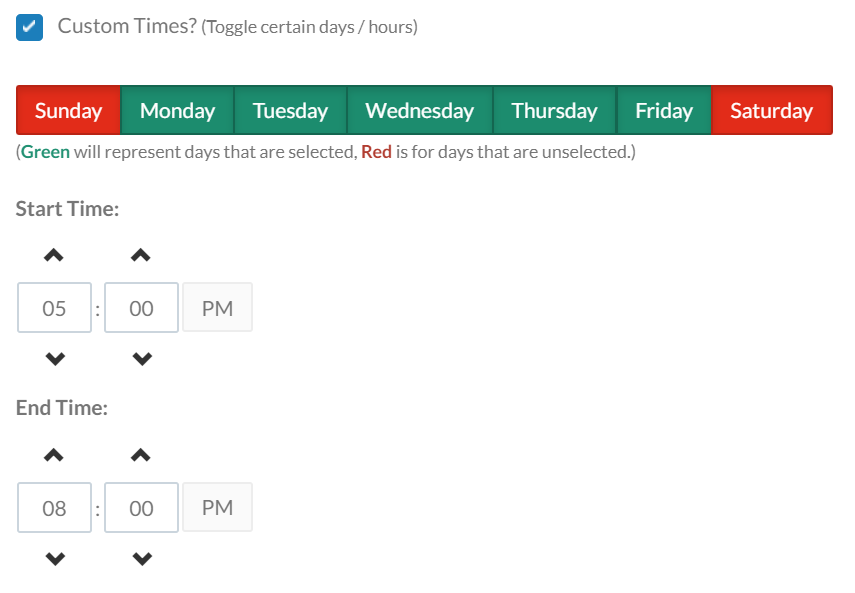
Click Save Find Me Settings when finished.
