Navigate to Reporting > Call Recordings.
Administrators and call center managers can listen to and download recorded calls. This report is useful for gauging service quality, addressing unhappy callers, and determining areas of needed improvement.
Main Menu: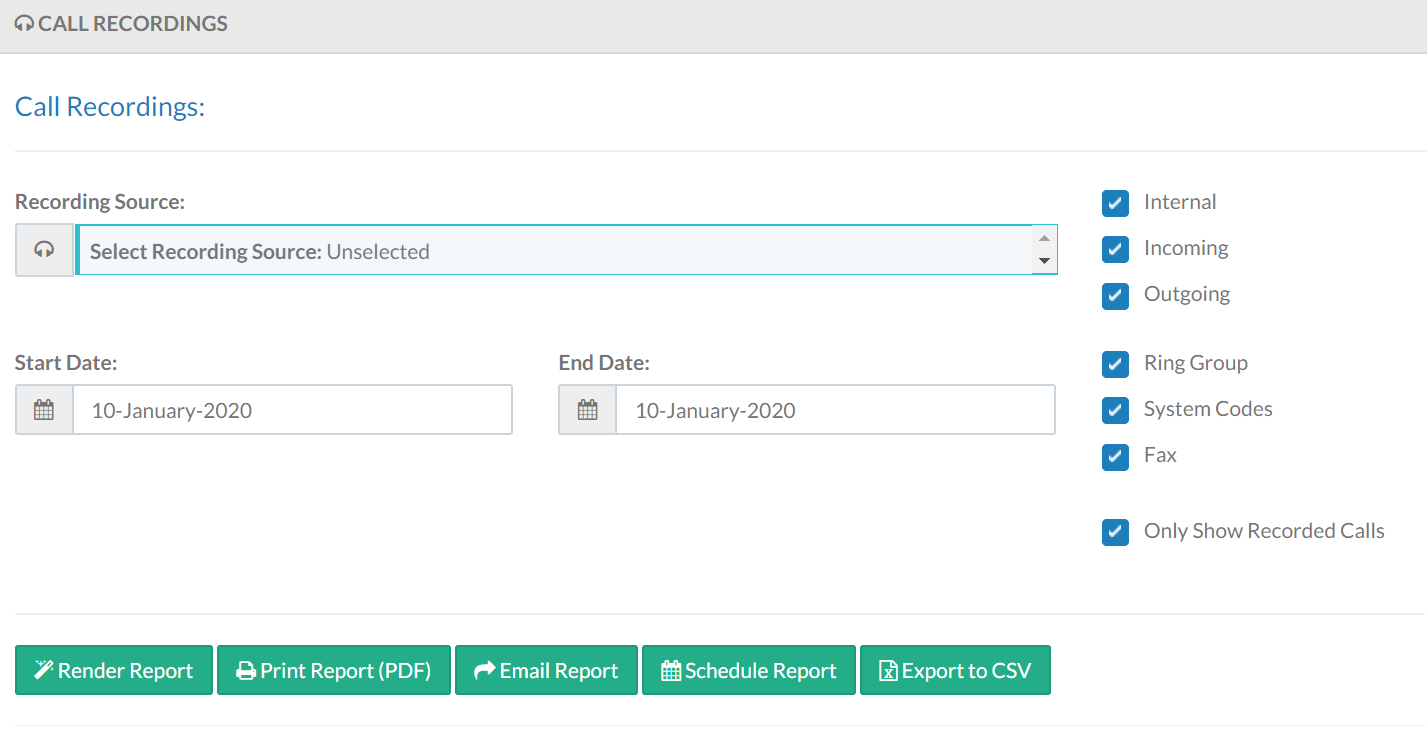
There are two ways to configure which calls are to be recorded:
- The Recording tab under the Users & Devices > Users menu enables the ability to record for a specific user.
- The Recording tab under Interaction Routing > Ring Groups enables any ring group call to be recorded, regardless of which agent or extension answers the call.
Note: Recordings are saved on Kerauno for 30–90 days. This parameter is configurable via System Settings > Advanced Settings. The default setting is 30 days. A Remote Storage destination can be used to retain recordings for more than 30 days.
To run a report, click Select Recording Source.

Choose the desired source from the available list. 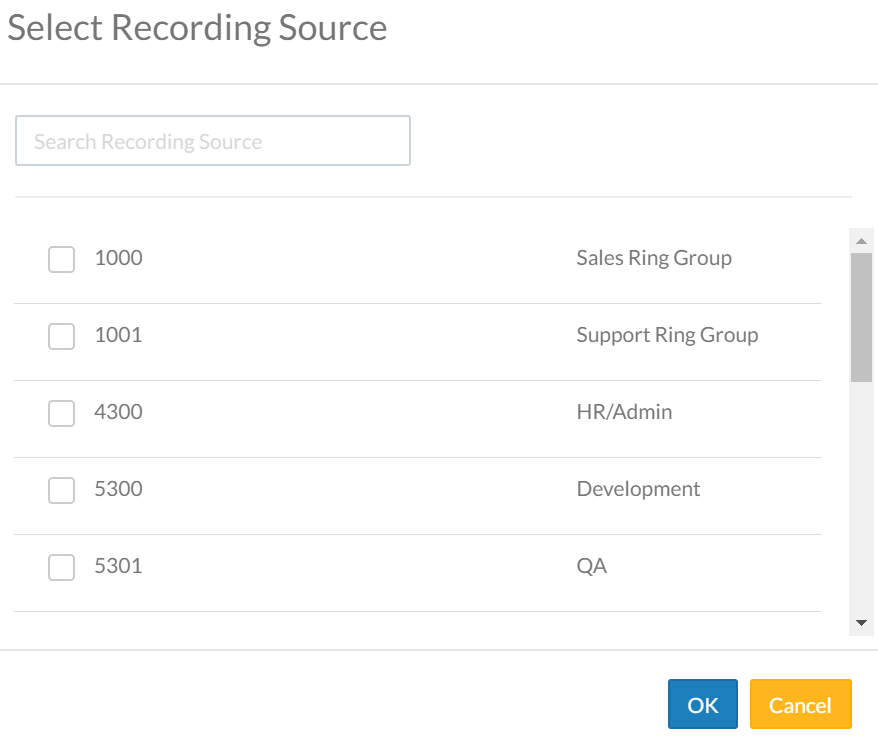
Populate a Start Date and End Date for the report. 
Users, Ring Groups, Conference Bridges, and Trunks can all be selected as a recording source. Check/uncheck sources as needed.
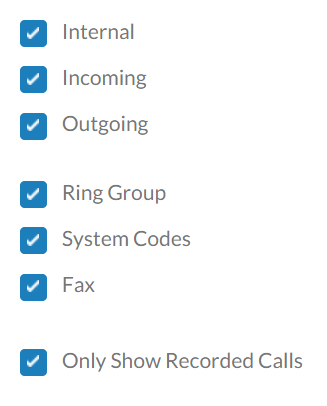
Click Render Report once search criteria is populated.

A table displays call record information, available recordings, and selected recording source. The Listen column contains options to listen to the call directly. Click the play button directly, as the call specifics are not displayed on this screen. 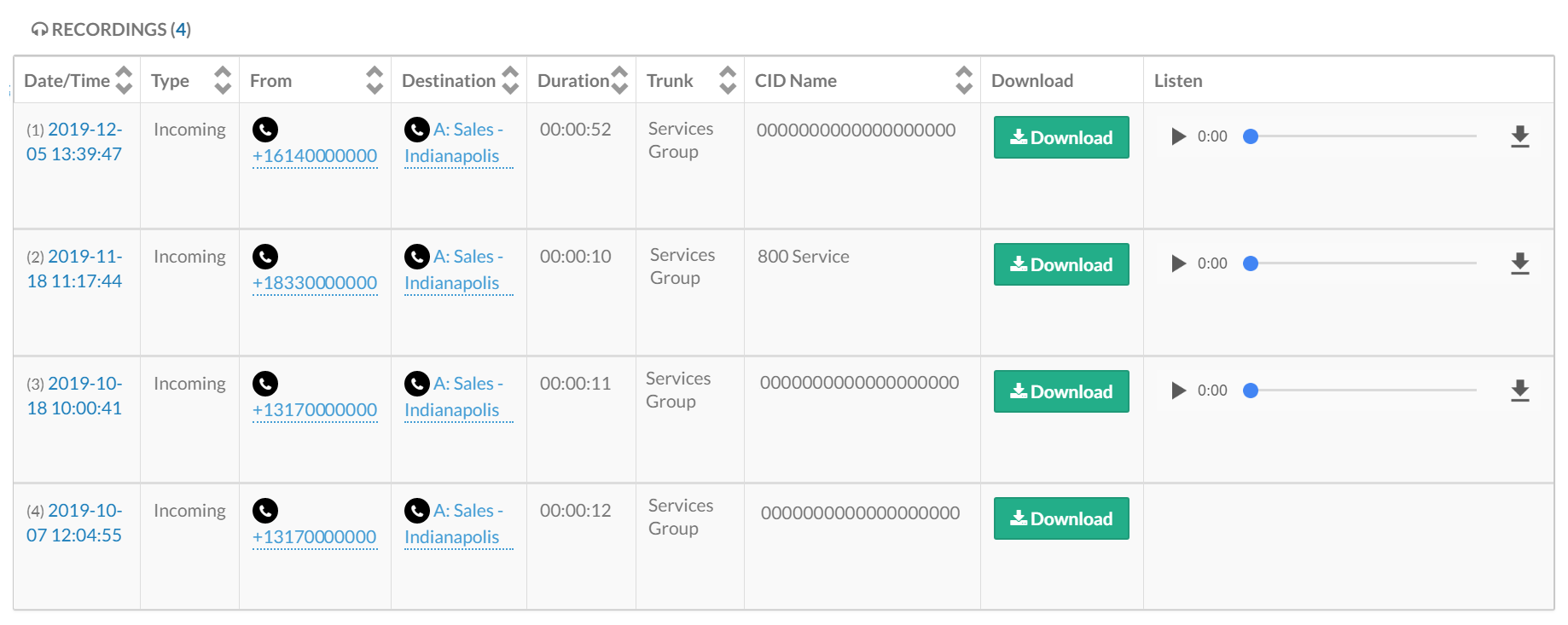
Individual Call Recordings can be downloaded via a .wav file or played within the browser.
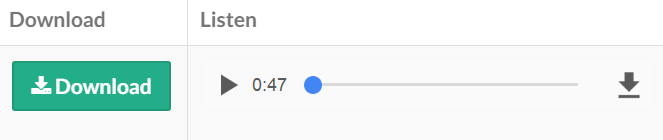
Note: Media files (.wav) larger than 10MB are not displayed by the inline media player. These files must be downloaded and then played via audio/media software (ex: Windows Media Player, VLC, etc.).
