The Synkato Presence Client Interface allows users to create several dashboards containing Layouts tailored to their needs. Each dashboard can have its own custom Layout and contain Widgets of the user's choosing.
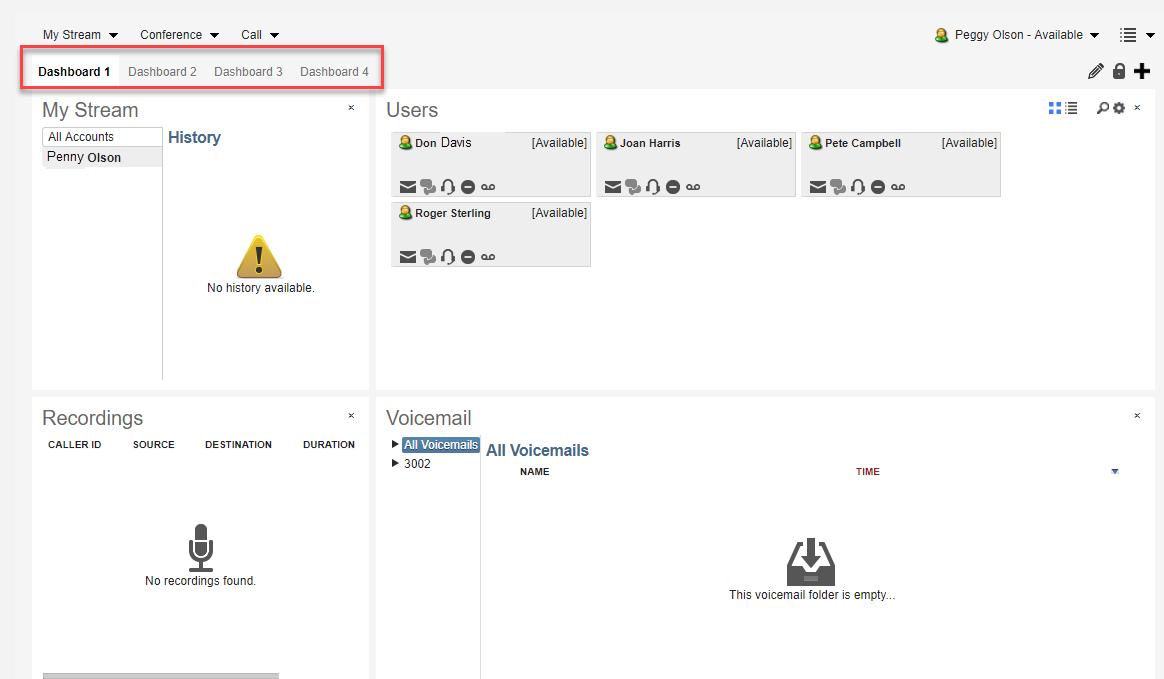 Figure 01: Synkato Presence - Multiple Dashboards
Figure 01: Synkato Presence - Multiple Dashboards
Each dashboard can be configured separately from other dashboards and allow users to have different system views available to them at any given time.
 Figure 02: Dashboard Configurations
Figure 02: Dashboard Configurations
Adding New Dashboards
Users can create new Dashboards by pressing the Plus icon at the top-right corner of the dashboard area in the client as shown in Figure 02 above.
Removing Dashboards
Existing dashboards can be removed by pressing the Lock icon at the top-right corner of the dashboard area in Presence. This will "unlock" the dashboards and allow you to remove any dashboard of your choosing by selecting the red X button on the dashboard tab you want to remove. You can re-lock the dashboards by pressing the Lock icon again.
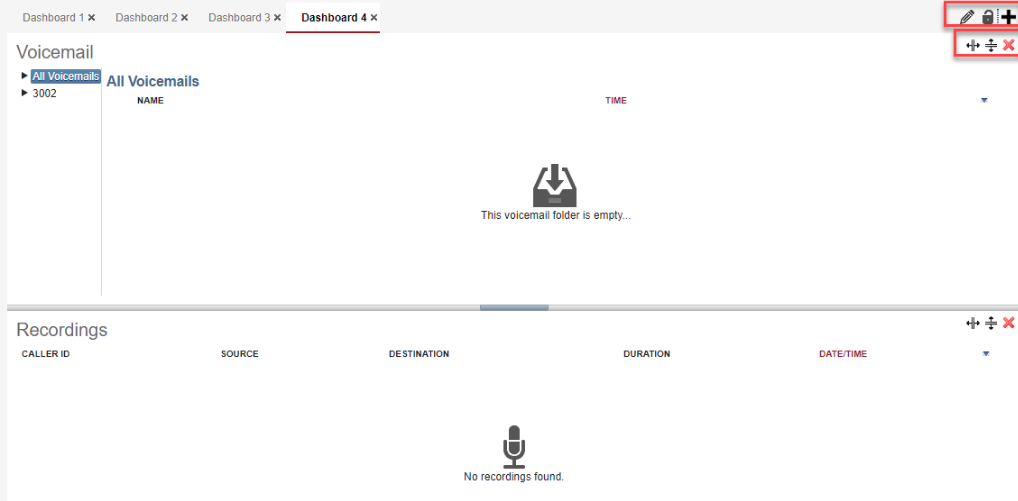 Figure 03: Deleting a Dashboard
Figure 03: Deleting a Dashboard
Renaming Dashboards
| The currently selected dashboard can be renamed by pressing the pencil icon ( | 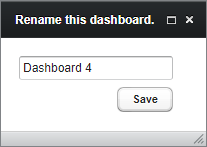 |
